Visitor Companies
This screen is used to manage and store information about visitor companies.
Visitor Companies Screen
The Visitor Companies List displays company records on the page. Each record includes the following information:
- S.No: Record serial number
- Company Name: Name of the visitor company
- Phone: Company's phone number
- Country: Country where the company is located
- City: City where the company is located
- District: District where the company is located
- Company Description: Description or details about the company
- Operations: Options to edit or delete the records
Search in List: Allows filtering of the displayed table based on a specific keyword in any field.
Adding, Editing, and Deleting Visitor Company Records
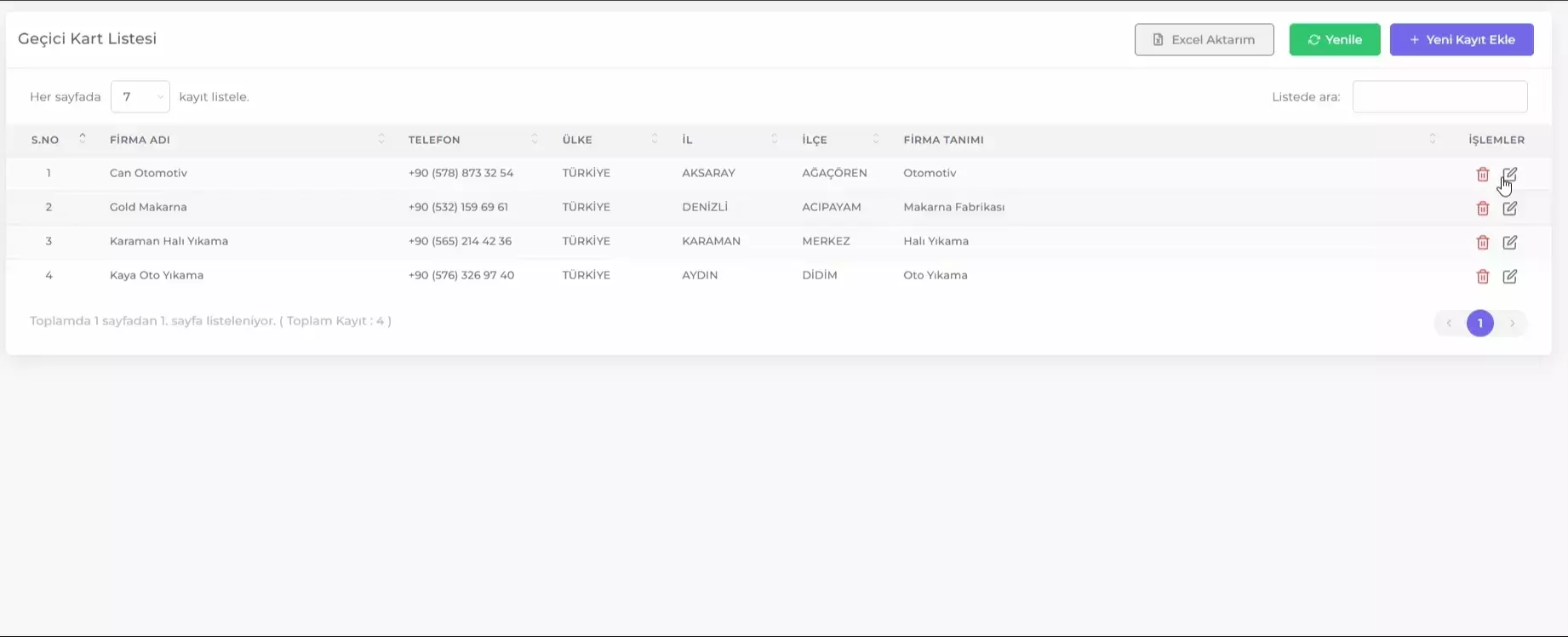
To add a new company record, click the Add New Record button. To edit an existing record, click the Edit icon next to the record.
The form includes the following fields:
- Company Name: Enter the name of the company.
- Phone Number: Enter the company's phone number.
- Country: Select the country where the company is located.
- City: Select the city where the company is located.
- District: Select the district where the company is located.
- Address: Enter the company's address.
- Company Description: Enter a description or details about the company.
Click the Save button in the Visitor Company Information form to save the added or edited information.

Deleting Visitor Company Records: To delete a visitor company record, click the Delete icon of the relevant record and confirm by clicking Delete Company.

Exporting Visitor Company Records to Excel
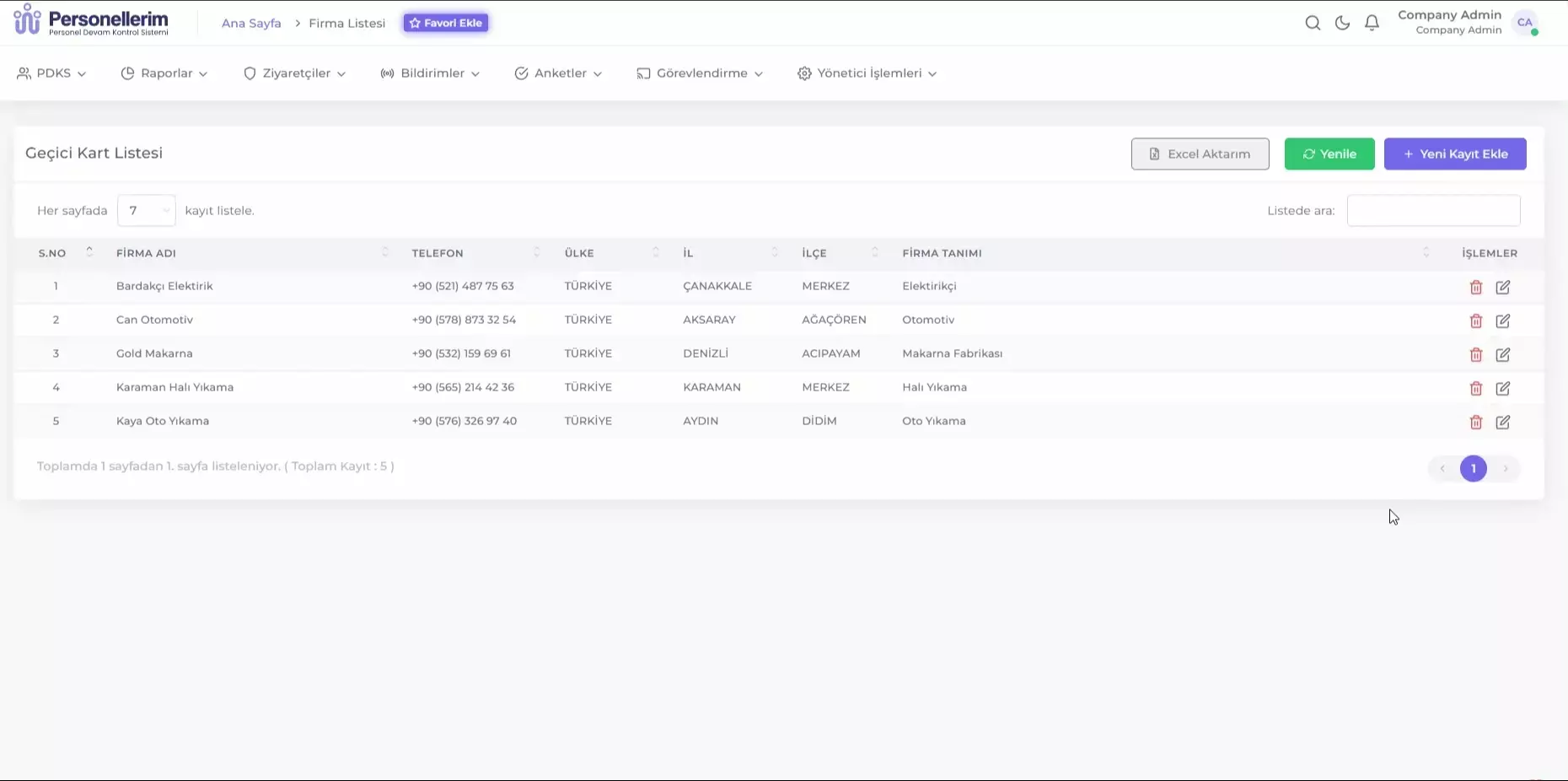
Visitor company records can be exported in Excel format. This option is available through the Export to Excel button at the top of the Visitor Companies list. Follow these steps to export Visitor Company records to Excel:
- Arrange the Visitor Companies List table to display the information you want to export to Excel.
- Click the Export to Excel button.
- Choose the location on your computer where you want to save the file from the popup window.
- Click Save.