Shift List
The Shift List allows you to view a detailed list of all shifts within a specified date range. Using this screen, you can collectively view all shifts and the employees associated with these shifts within the selected date range.
Shift Table Definitions

- Personnel Name: The name of the personnel working in the specified shift.
- Per. Code: Personnel code.
- Level 1-4: Information on the personnel's department/position hierarchy.
- Date: The date of the shift.
- Shift Type: The type of shift (Normal Shift, Weekend, etc.).
- Shift: The name of the shift.
- Shift Category: The category of the shift
- Standard Shift: The standard shift assigned to the personnel. (See Shift Management for Selected Personnel)
- Planned Shift: The planned shift for the personnel. (See Shift Planning)
- Smart Shift Plan: The shift where the Smart Shift Plan is valid. The table shows
Smart Shift Plan Name. (See Smart Shift Plan)
Shift Table Filter Options
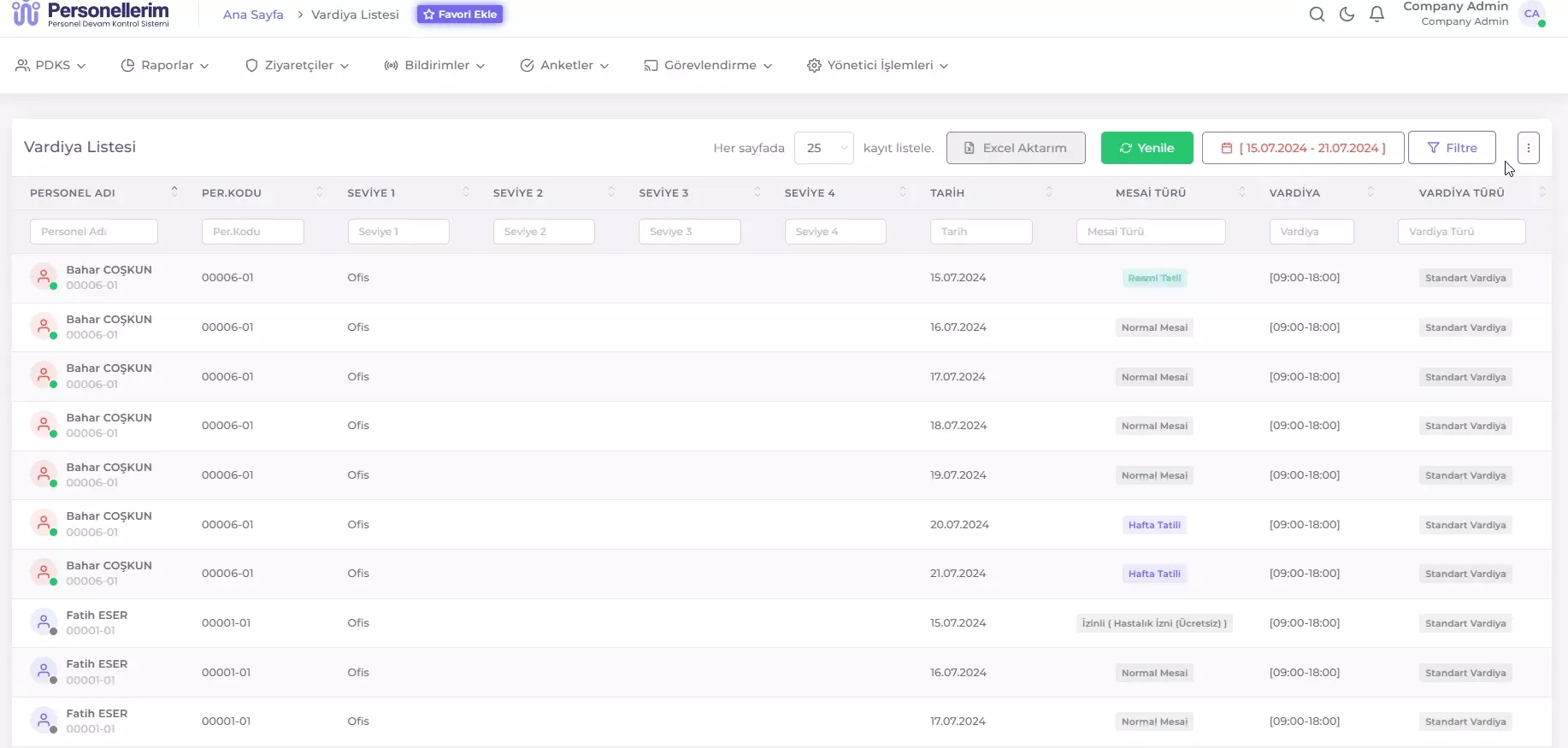
You can filter the Shift List by clicking the Filter button in the upper right corner of the table and using the filter options.
- Personnel Position: Used to select a specific personnel position. This field filters the shift records of the personnel in the selected position.
- Level 1-4: Used to filter personnel by specific groups. These groups are pre-defined according to the organizational structure and allow personnel to be listed according to specific group categories.
- Start Date: Specifies the start date of the shifts to be listed.
- End Date: Specifies the end date of the shifts to be listed.
After selecting the desired criteria from the filter options, click the Filter button to update the list by filtering the records according to the selected filter criteria.
Selecting Columns to Display: Click the icon in the upper right corner of the table to choose which columns to display.
Column Filters: Each column header contains a search field. Filtering is performed according to the text or numbers entered in this field, specific to that column.
Exporting the Shift Table to Excel
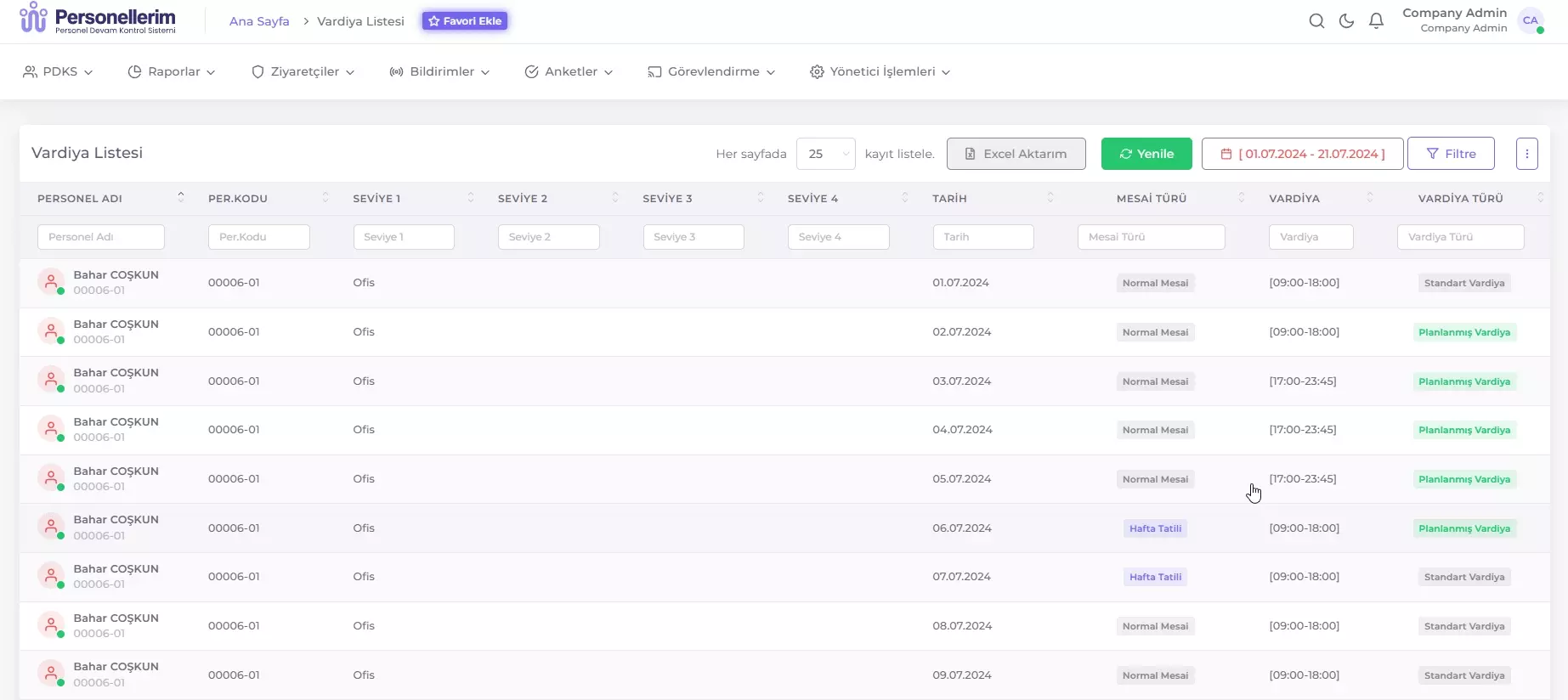
You can save the Shift Table displayed on the page as an Excel file by using the export function. Follow these steps:
- List the information you want to export as an Excel file in the Shift Table.
- Click the Excel Export button.
- Select the location on your computer where you want to save the file from the window that opens.
- Click the Save button.