Personnel Advance Management
The Personnel Advance Management screen is an interface used to manage employees' advance requests. Through this screen, you can create, edit, view, and change the status of advance requests, as well as delete them.
Personnel Advance Management Screen
- Tracks the advances taken by personnel.
- Includes information about the type, year, period, and amount of advances.
- Allows for adding, updating, and deleting advances.
Periodical Advance Status

The periodical advance status of the employee for the relevant and previous periods is displayed in the upper right corner of the screen.
Personnel Advance List
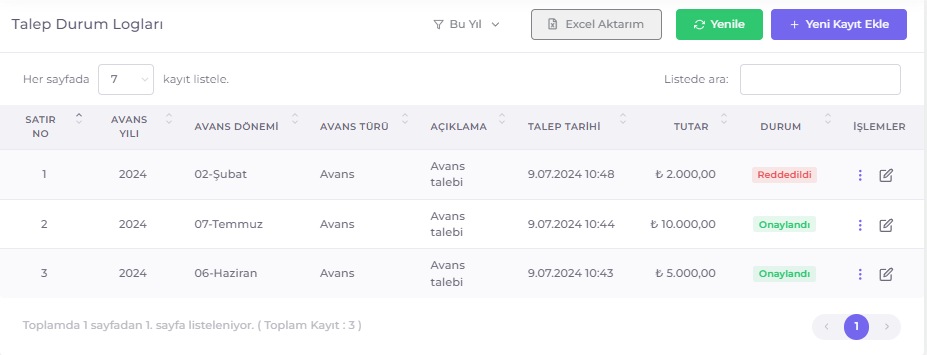
This section lists all advance requests of the employee. The list includes the following information:
- Advance Year: The year in which the advance request was made.
- Advance Period: The period in which the advance request was made.
- Advance Type: The type of advance. (See Company Dictionary)
- Description: Explanations related to the advance request.
- Request Date: The date and time the advance request was made.
- Amount: The amount of the requested advance.
- Status: The status of the advance request. (
Pending Approval,Approved,Rejected) - Actions: Actions to be taken on the advance request. (Edit, Status History, Delete)
Advance Management for Selected Personnel
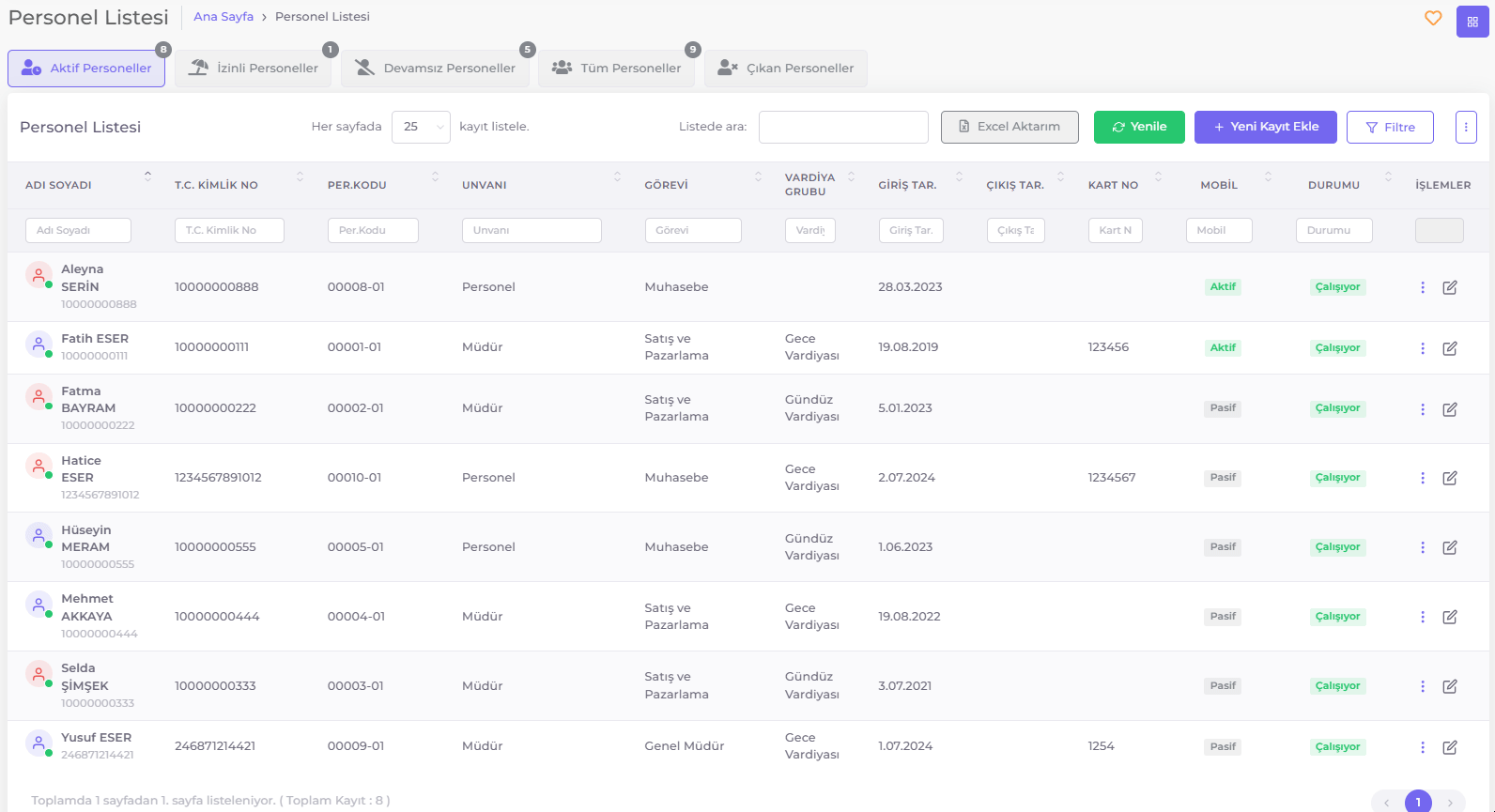
Accessing the Personnel Advance Management Page
From the Personnel List screen, click the icon at the end of the row of the personnel whose advance records you want to manage, and select "Advances" from the Action Menu that opens.
On the Personnel Advance Management screen, the operations of adding, editing, and deleting records are as follows:
Adding an Advance Record for Selected Personnel
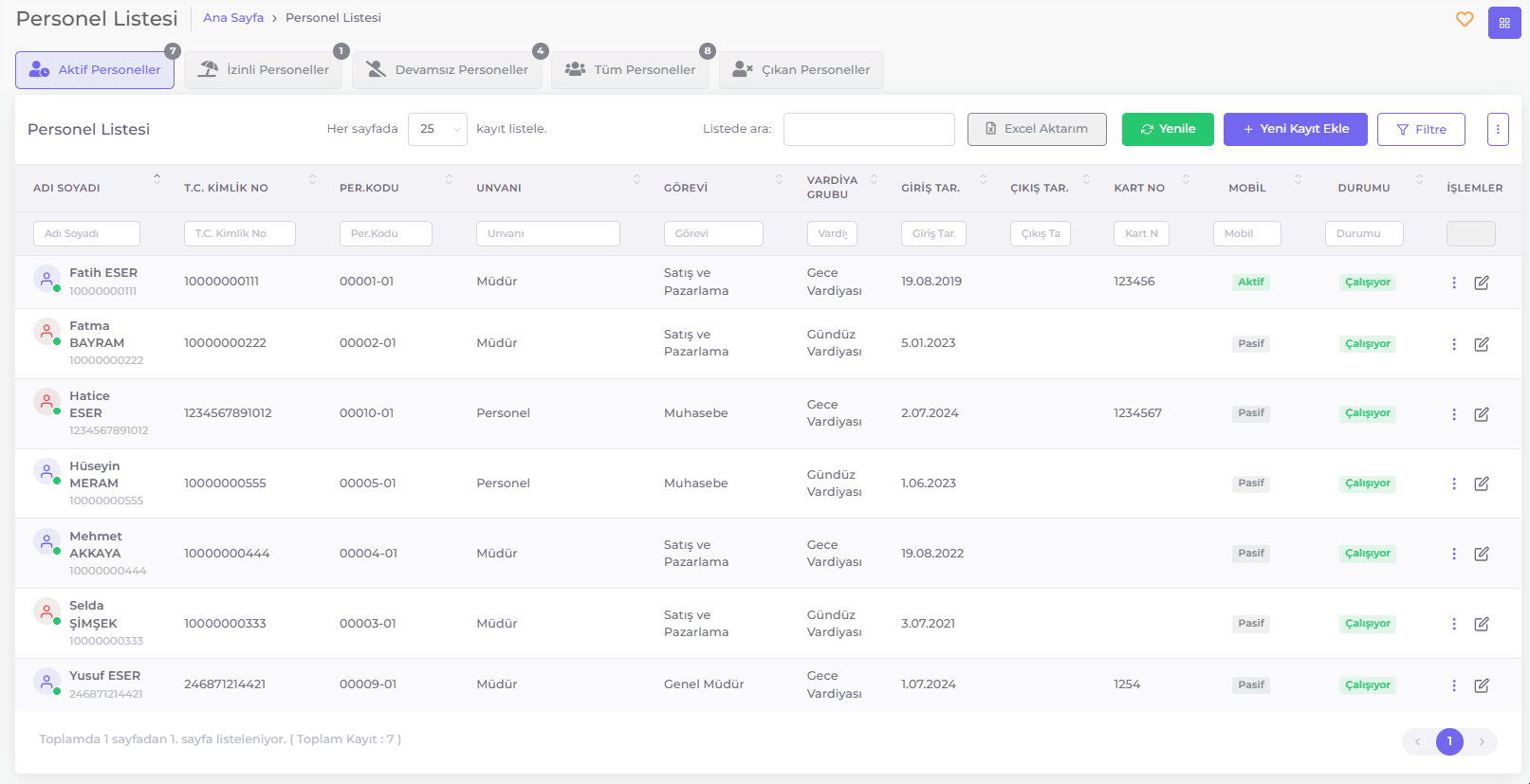
- Click the + Add New Record button.
- Enter the Status (Pending Approval, Approved, Rejected), Advance Year, Advance Period, Amount, and Description information.
- Click the Save button.
Editing an Advance Record for Selected Personnel
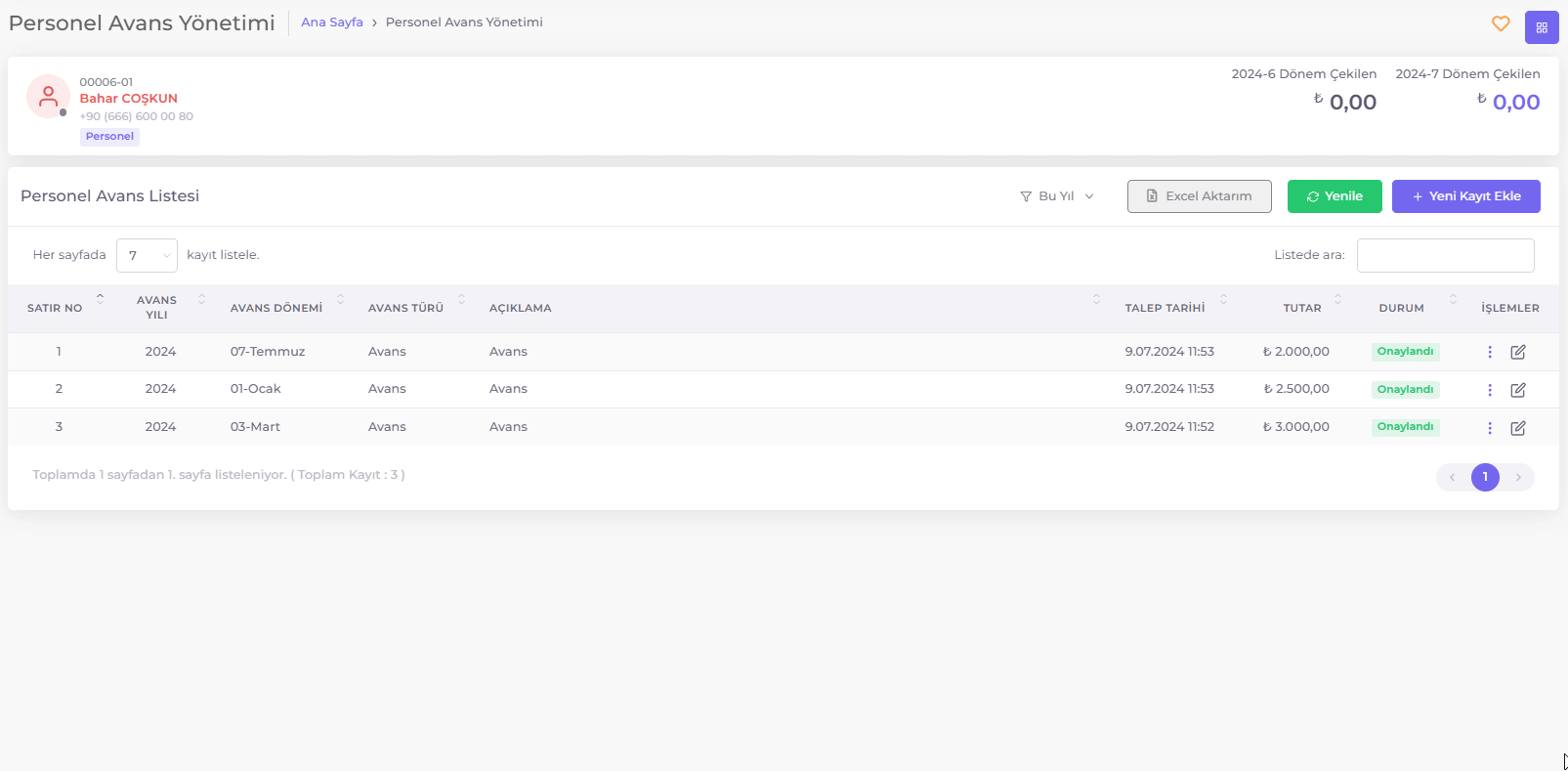
Click the Edit button at the end of the row of the record you want to update, make the necessary changes, and click the Save button to update.
Deleting an Advance Record for Selected Personnel
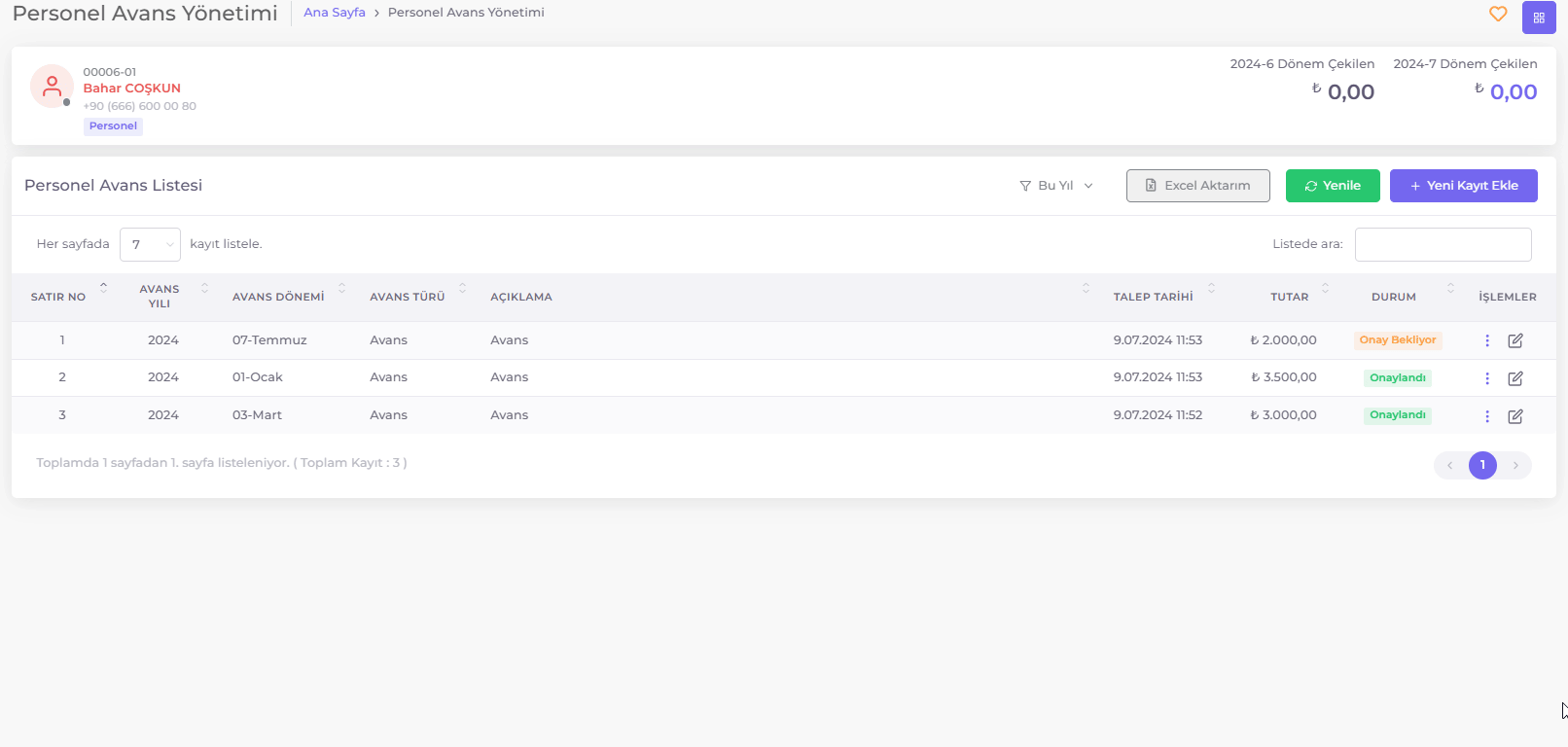
Click the Delete button at the end of the row of the record you want to delete to permanently remove the selected record from the system.