Personnel Entry-Exit List
Under the "Personnel Entry-Exit Records" table, the recorded workplace entry and exit times of personnel are listed. From this screen, personnel entry/exit records can be viewed in detail, filtered, and exported in Excel format.
Definitions of the Personnel Entry-Exit Table
- SN (Serial Number): Serial number of the records.
- Personnel Name: Name of the registered personnel.
- Per. Code: Personnel code.
- Location Type: Device type information (Workplace Entry/Exit, Cafeteria, Break Room, etc.).
- Location: Name of the location where the entry or exit occurred.
- Device Name: Name of the device that recorded the entry or exit.
- Entry Date: Date and time when the personnel entered.
- Exit Date: Date and time when the personnel exited.
- Record Information: Details regarding the specific date and action (Late, Official Holiday, Weekend, Out of Location, Manually Modified Entry/Exit, etc.).
- Operator: Information about the person who entered the record into the system.
Personnel Entry/Exit Filter Options
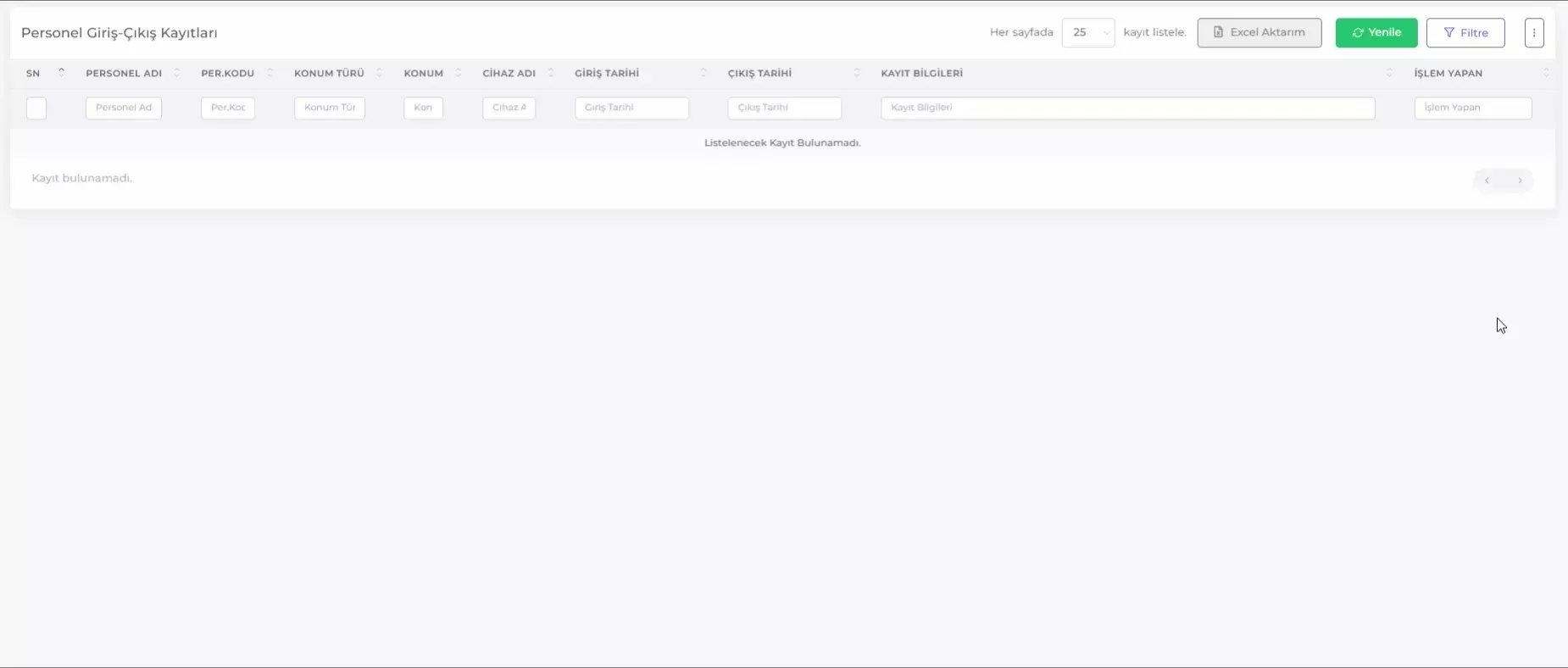
You can filter the Personnel Entry/Exit List by clicking the Filter button in the upper right corner of the table and using the filter options.
-
Personnel Position: Used to select a specific personnel position. This field filters the entry/exit records of the personnel in the selected position.
-
Group Pack 1, Group Pack 2, Group Pack 3: Used to filter personnel by specific groups. These groups are pre-defined according to the organizational structure and allow personnel to be listed according to specific group categories.
-
Personnel Status: The working status of the personnel (working, terminated) can be selected from this field to filter the records. This allows viewing only the records of active employees or those who have left.
-
Location Type: Used to select the type of device where the personnel entered/exited.
-
Location: Used to select a specific physical location. This field is used to filter where the personnel entered/exited from.
-
Device: Used to select the device where the entry or exit was recorded. This allows viewing entries/exits made through specific devices.
-
Start and End Dates: Used to filter entry/exit records within a specific date range.
- Start Date and Start Time: Specifies the start date and time for filtering.
- End Date and End Time: Specifies the end date and time for filtering.
After selecting the desired criteria from the filter options, you can click the Filter button to update the list by filtering the records according to the selected filter criteria.
Exporting the Personnel Entry/Exit Table to Excel
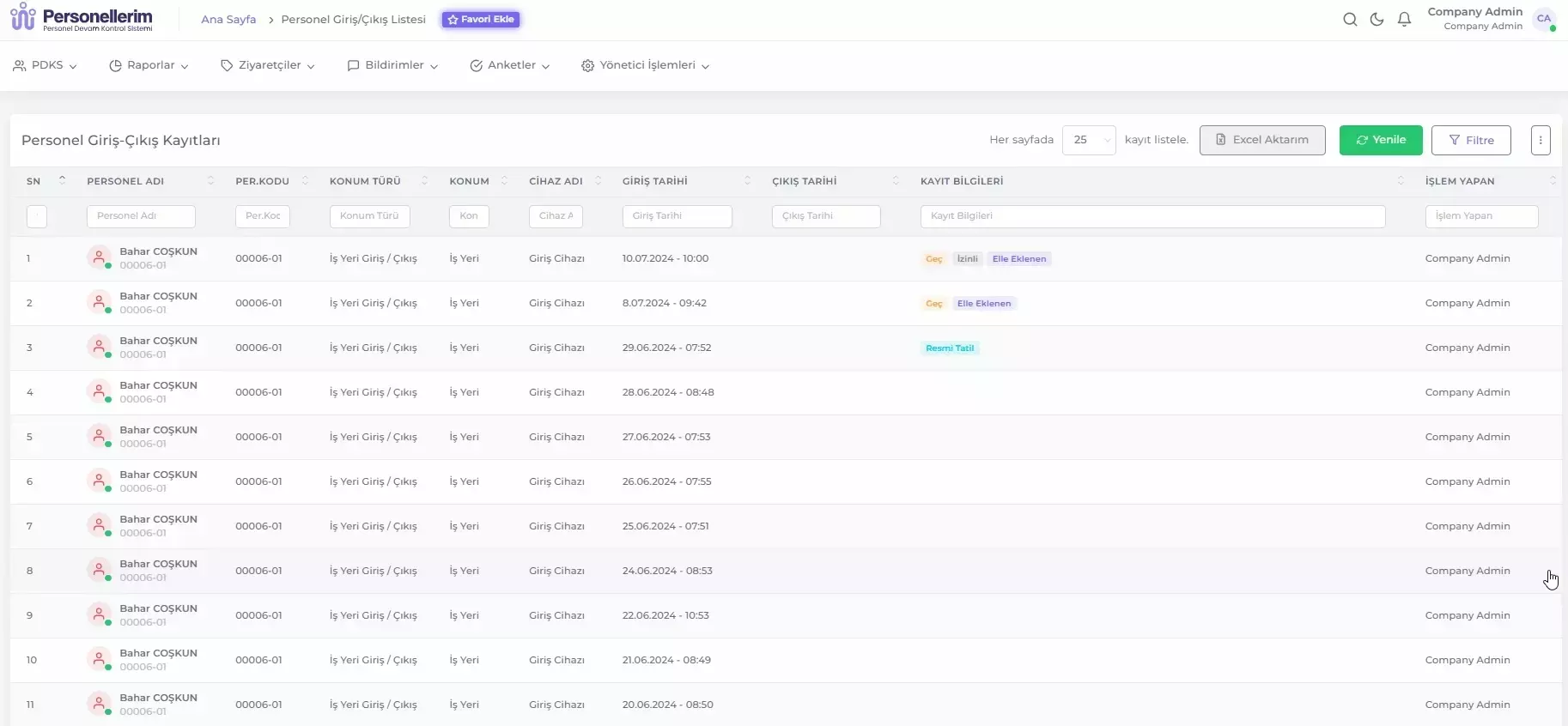
You can save the Personnel Entry/Exit Table displayed on the page as an Excel file by using the export function. Follow these steps:
- List the information you want to export as an Excel file in the Personnel Entry/Exit Table.
- Click the Excel Export button.
- Select the location on your computer where you want to save the file from the window that opens.
- Click the Save button.