Public Holiday Management
This screen is used for managing public holidays in the Personellerim PDKS application. In this section, you can add, edit, or delete public holidays. You can also view and export the list of public holidays.
Public Holidays Screen

- Date: Displays the date of the public holiday.
- Description: Contains the name and description of the public holiday.
- Actions: Used to perform actions on existing holidays. Includes edit or delete operations.
Adding a Public Holiday
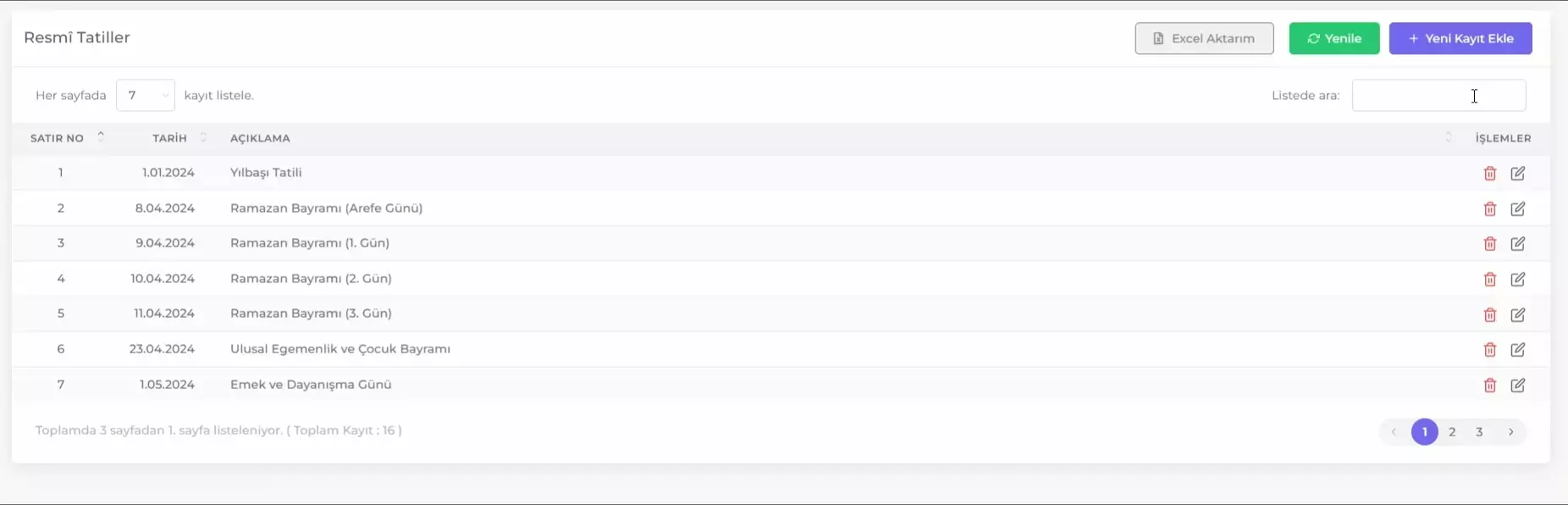
To add a new public holiday, follow these steps:
- Click the + Add New Record button.
- In the window that opens, fill in the Date and Description fields.
- Date: Enter the date of the holiday.
- Description: Enter the name and relevant description of the holiday.
- Click the Save button to add the new holiday.
Editing a Public Holiday
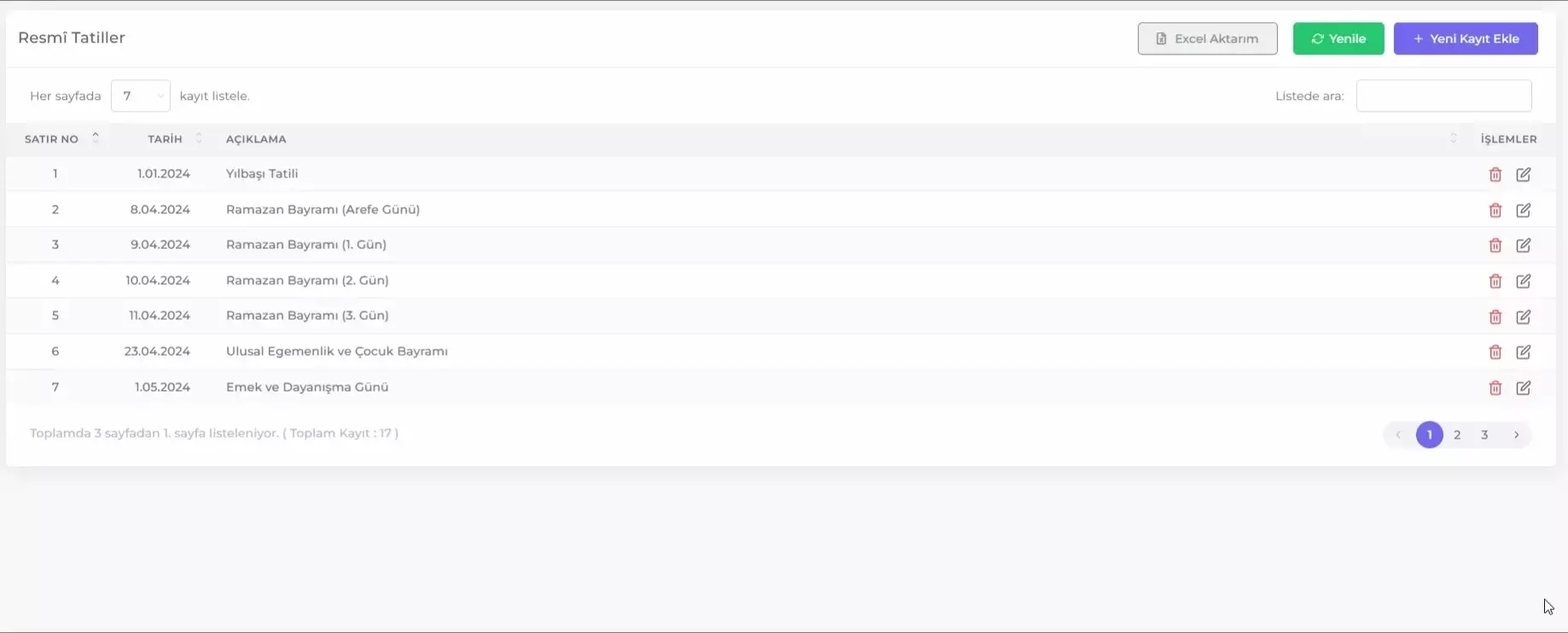
To edit an existing public holiday, follow these steps:
- Click the Edit icon in the row of the holiday you want to edit.
- Make the necessary changes in the window that opens.
- Click the Save button to save the changes.
Deleting a Public Holiday
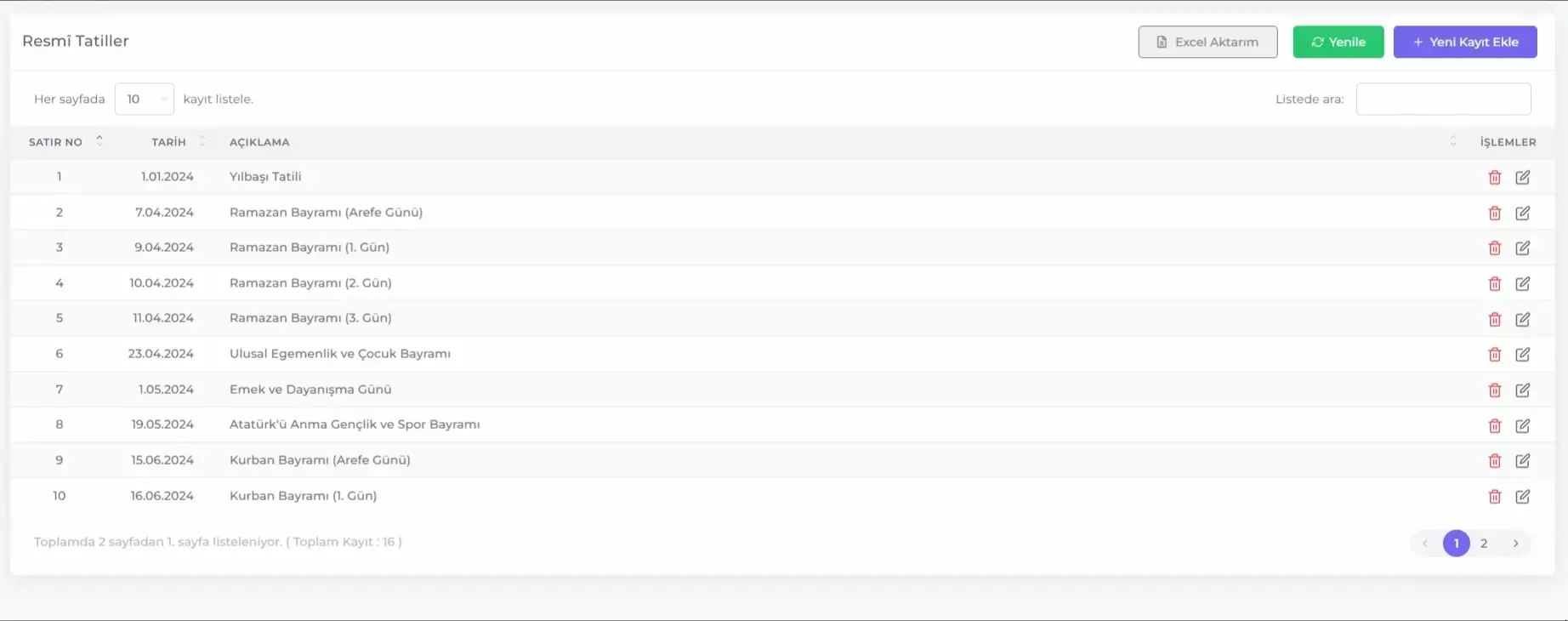
To delete an existing public holiday, follow these steps:
- Click the Delete icon in the row of the holiday you want to delete.
- Confirm the deletion.
By following these steps, you can easily manage the necessary public holiday arrangements in the Personellerim PDKS application.