Personnel Timesheet
The Personnel Timesheet Information Screen is a management tool designed to allow users to track personnel entry-exit and working hours. This screen provides detailed information on daily working hours, overtime information, and working notes for the personnel. This section will introduce the Timesheet Information Screen, explain the calculations, and provide information on the operations you can perform on this page.
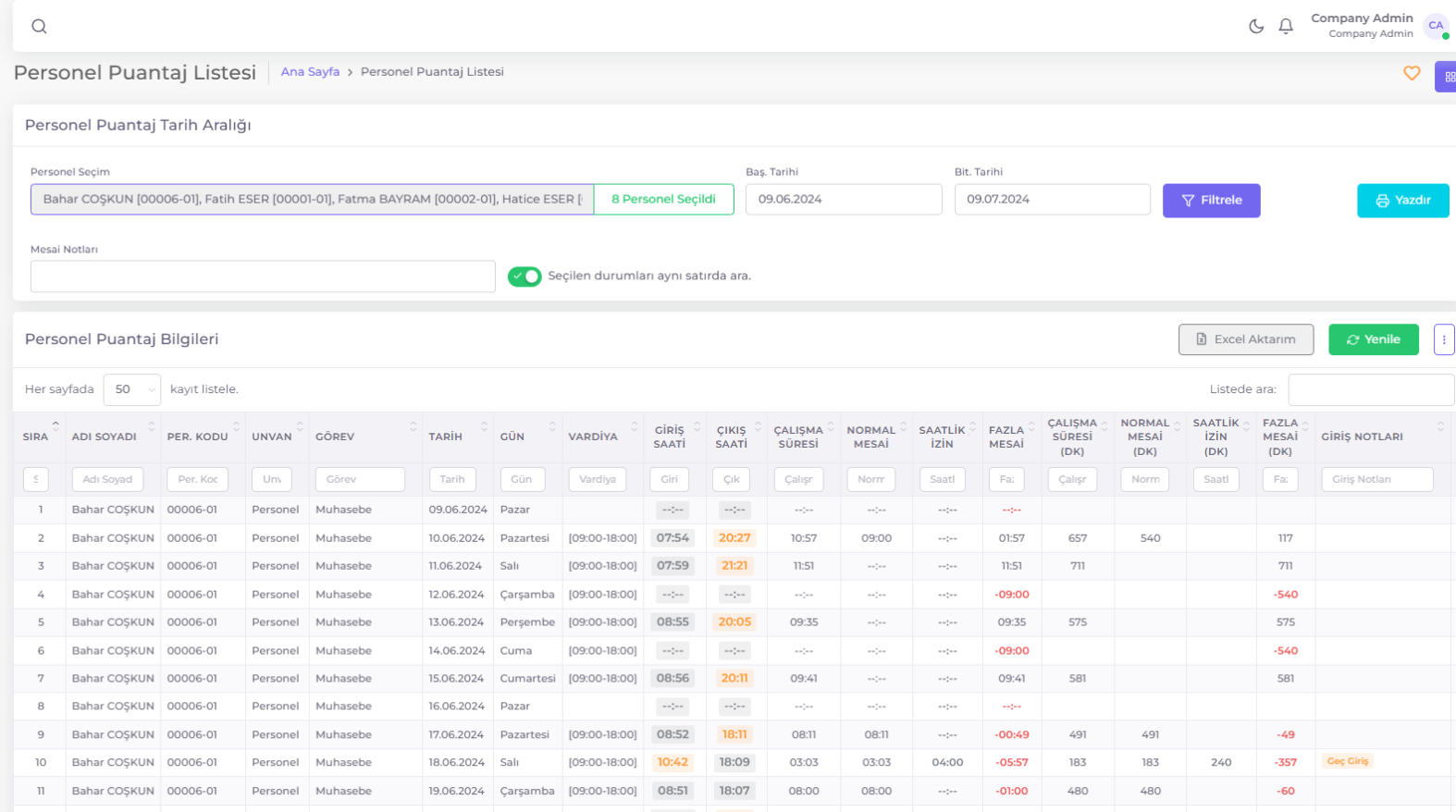
Personnel Timesheet Information Screen
Timesheet Information Filtering Areas
- Personnel Selection: Used to select a specific personnel or personnel. The selected personnel will be listed and displayed in the Personnel Timesheet Information table according to other filters.
- Start and End Dates: Allows you to select a specific date range. The records in this range will be listed and displayed according to other filters.
- Search in List: Allows filtering based on any keyword in any field of the listed table.
- Overtime Notes: Allows multiple filtering based on entry-exit and overtime notes. When the "Search for selected statuses in the same row" option is enabled, it filters personnel who have all the selected entry-exit and overtime notes in the same record.
- Column Filters: The search area located under each column header. It filters based on the text or numbers entered here for that specific column.
- Selecting Fields to Display in the Table: Allows you to select the fields you want to display in the table by clicking the icon in the upper right corner of the Personnel Timesheet Information table.
Personnel Timesheet Information Table
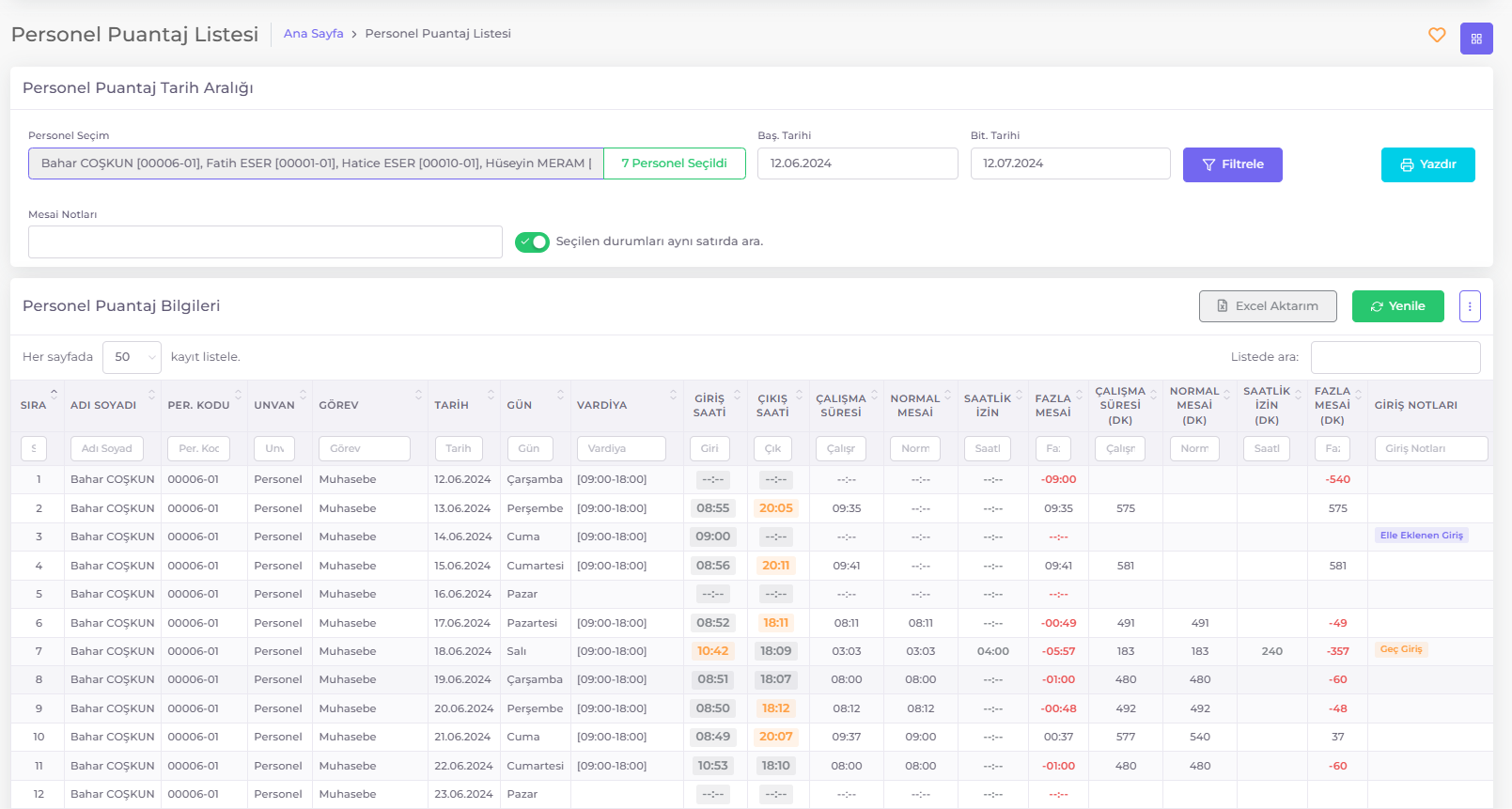
This table shows the detailed timesheet information for the selected personnel for a specific date range. The columns of the table are as follows:
- Date: Indicates the date of the specified working day.
- Shift: Indicates the working hours of the personnel on the working day.
- Entry Time: The entry time of the personnel. Early or late entries are displayed in orange. Hovering over it shows entry-exit information and location source information.
- Exit Time: The exit time of the personnel. Early or late exits are displayed in orange. Hovering over it shows information and location source information.
- Working Hours: Indicates the calculated net working hours.
- Normal Shift: Shows how much of the working time required by the employment contract has been completed.
- Hourly Leave: Shows the hourly leave taken during the day.
- Overtime: Indicates the calculated overtime hours.
- Working Hours (Min): Shows the total working hours in minutes.
- Normal Shift (Min): Shows how much of the working time required by the employment contract has been completed in minutes.
- Hourly Leave (Min): Shows the hourly leave taken during the day in minutes.
- Overtime (Min): Indicates the calculated overtime hours in minutes.
- Entry Notes: Shows warnings for the entry process (early entry, late entry, manually added entry, etc.).
- Exit Notes: Shows warnings for the exit process (early exit, late exit, manually added exit, etc.).
- Overtime Notes: Shows warnings and reminders for the working day (overtime, normal shift, absenteeism, etc.).
Entry-Exit and Overtime Notes Definitions
Entry-exit and overtime notes are important notes recorded by the system to track employees' entry-exit movements, overtime periods, and various working conditions in detail. These notes play a critical role in providing a fair and transparent working environment for both employers and employees.
Defined entry-exit and overtime notes for various situations in the workplace are crucial for monitoring employee performance, calculating payroll, and optimizing business processes.
You can filter the timesheet table based on the defined entry-exit and overtime notes below.
- Early Entry The situation where the personnel enters before the required entry time.
- Early Exit The situation where the personnel exits before the required exit time.
- Late Entry The situation where the personnel enters after the required entry time.
- Late Exit The situation where the personnel exits after the required exit time.
- Normal Shift The situation where the personnel works during normal shift hours.
- Public Holiday The situation where the relevant date is a public holiday.
- Weekend The situation where the relevant date is a weekend.
- Absentee The situation where the personnel does not come to work.
- On Leave The situation where the personnel is on leave. Displayed with the type of leave.
- Overtime The situation where the personnel works beyond normal shift hours.
- Weekend Overtime The situation where the personnel works on weekends.
- Public Holiday Overtime The situation where the personnel works on public holidays.
- Short Working The situation where one of the entry or exit records is missing.
- Working on Leave Day The situation where the personnel works on a recorded leave day.
- Incomplete Record The situation where entry/exit information is recorded incorrectly or incompletely.
- Manually Added Entry The situation where the entry time is recorded by the manager through the web application.
- Manually Added Exit The situation where the exit time is recorded by the manager through the web application.
- Manually Changed Entry The situation where the initial entry record is made through the device and later manually changed.
- Manually Changed Exit The situation where the initial exit record is made through the device and later manually changed.
- Bulk Transfer Entry The situation where the entry information is recorded through [Bulk Transfer](/docs/yonetici-islemleri/veri