Personellerim Dashboard
The staff control panel is designed to facilitate personnel management for users.
The homepage encompasses various functions from staff attendance records to leave requests. This allows users to monitor, manage, and analyze staff movements and statistics from a single screen. Below, the names and functions of all cards displayed on the screen are explained.
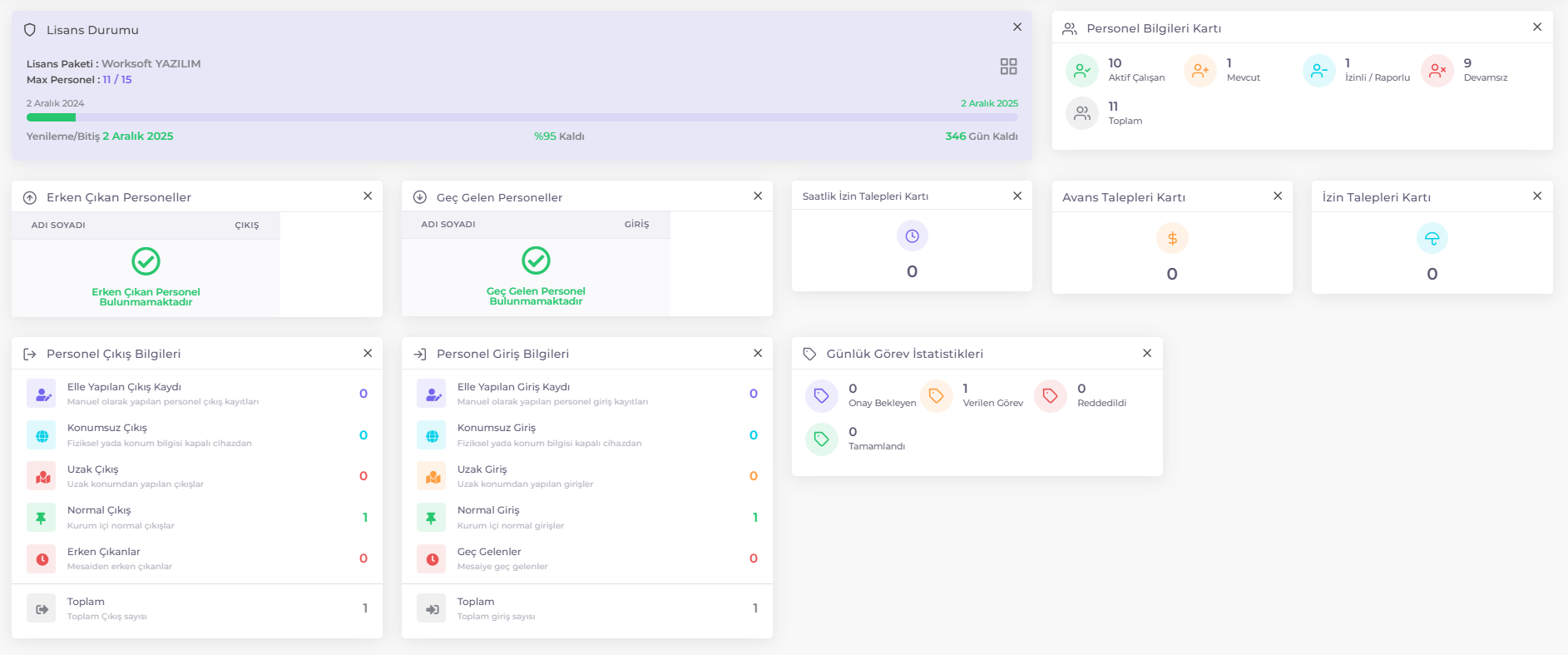
Information Cards
- Late Arrivals: This card displays a list of staff members arriving late for the current day, enabling users to quickly identify such cases.
- Early Departures: Lists staff members leaving before the scheduled hours for the current day, facilitating easy tracking of early departures.
- Staff Overview Card: Provides a quick summary of general staff status.
- Staff Entry Details: Provides detailed entry information based on different entry types (manual entry, location-based entry, remote entry, normal entry, late arrivals), facilitating detailed tracking of entry activities.
- Staff Exit Details: Provides detailed exit information based on different exit types (manual exit, location-based exit, remote exit, normal exit, early departures), enabling detailed monitoring of exit activities.
- Leave Requests Card: Displays the number of leave requests made, facilitating easy management of leave processes.
- Advance Requests Card: Displays the number of advance payment requests made, simplifying the tracking of advance transactions.
- License Status: Includes information such as license package status, maximum number of personnel, license expiration date, and remaining days, facilitating license management.
Late Arrivals Card
This card lists staff arriving late for the current day. If there are no late arrivals, the system displays the message "No Late Arrivals Found".
Early Departures Card
Contains a list of staff members leaving before scheduled hours for the current day. If no early departures exist, the message "No Early Departures Found" is displayed.
Staff Overview Card
Provides information about general staff status:
- Active Employees: Shows the number of active staff members registered in the system.
- On Leave / Sick Leave: Displays the number of staff on leave or sick leave for the current day.
- Absent: Shows the number of absent staff members for the current day.
- Total: Displays the total number of staff members.
Staff Entry Details Card
Shows entry notes for entries made on the current day:
- Manual Entry: Displays the number of manually recorded staff entries.
- Location-Based Entry: Shows the number of entries made from devices with location services disabled.
- Remote Entry: Displays entries made from remote locations.
- Normal Entry: Shows the number of normal entries made within the organization.
- Late Arrivals: Displays the number of staff arriving late for their shifts.
- Total: Shows the total number of entries made.
Staff Exit Details Card
Shows exit notes for exits made on the current day:
- Manual Exit: Displays the number of manually recorded staff exits.
- Location-Based Exit: Shows the number of exits made from devices with location services disabled.
- Remote Exit: Displays exits made from remote locations.
- Normal Exit: Shows the number of normal exits made within the organization.
- Early Departures: Displays the number of staff leaving before scheduled hours.
- Total: Shows the total number of exits made.
Leave Requests Card
Shows the total number of pending leave requests.
Advance Requests Card
Shows the total number of pending advance payment requests.
License Status
Includes information about your license package, such as name, maximum number of personnel, license expiration date, and remaining days. Renewal/Expiry: Provides information about the license expiration date and remaining days.
Information Card Settings
The information card settings page allows users to select which information cards they want to see on the homepage and adjust their width.
- Accessing Information Card Settings: Click on your user profile at the top right of the homepage, then click "Settings" from the menu to access the information card settings page.
- Adjusting Card Width: Use the "+" and "-" buttons on the right side of each information card to adjust their width. This allows users to customize the sizes of information cards on the homepage according to their needs. The values in square brackets represent default values.
- Enabling/Disabling Cards: Use the toggle button next to each information card to activate or deactivate them.
After making changes in the information card settings, click the Save button for the changes to take effect.
Homepage Customization
You can rearrange or remove information cards on the homepage.
Removing Cards: Click the "X" icon at the top right corner of information cards to remove them from the homepage. This allows users to clean up and organize the homepage according to their needs.
Drag and Drop to Move Cards: Information cards can be moved to desired positions on the homepage using drag and drop. This feature allows users to prioritize the most important information and personalize the control panel based on their usage habits.