Personnel Performance Report
The Personnel Performance Report allows you to view a detailed list of all personnel performance data for a specific date range. Using this screen, you can collectively view the performance indicators of personnel for the selected date range.
Performance Table Definitions
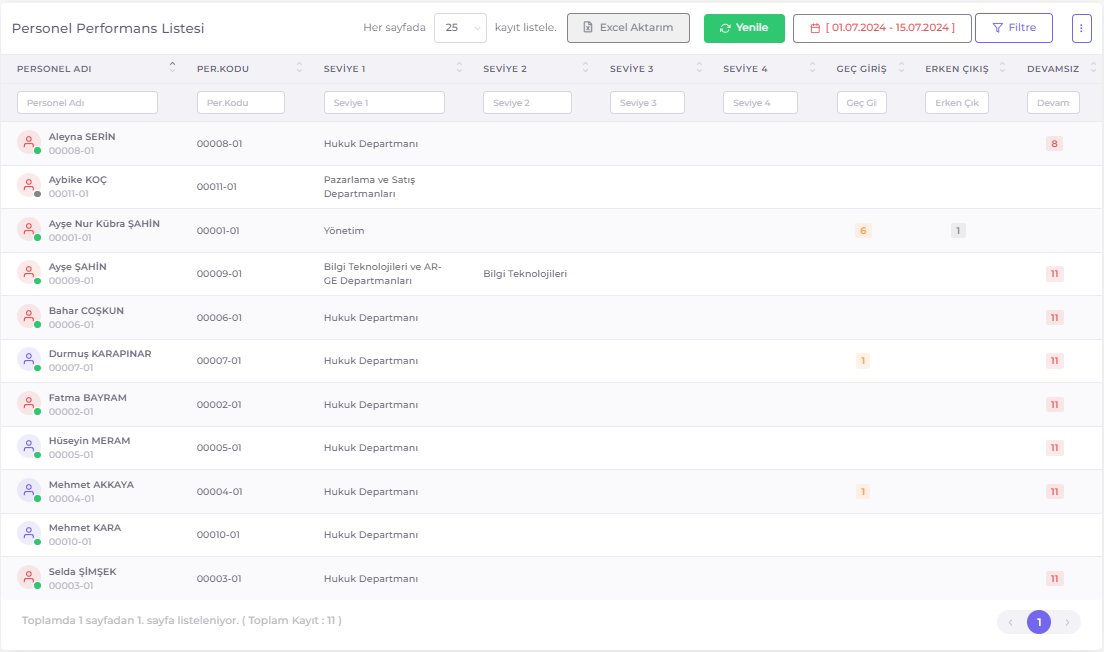
- Personnel Name: Name of the personnel whose performance data is recorded.
- Per. Code: Personnel code.
- Level 1-4: Information on the personnel's department/position hierarchy.
- Late Entry: The number of days the specified personnel made late entries within the selected date range.
- Early Exit: The number of days the specified personnel made early exits within the selected date range.
- Absenteeism: The number of days the specified personnel was absent within the selected date range.
Performance Table Filter Options
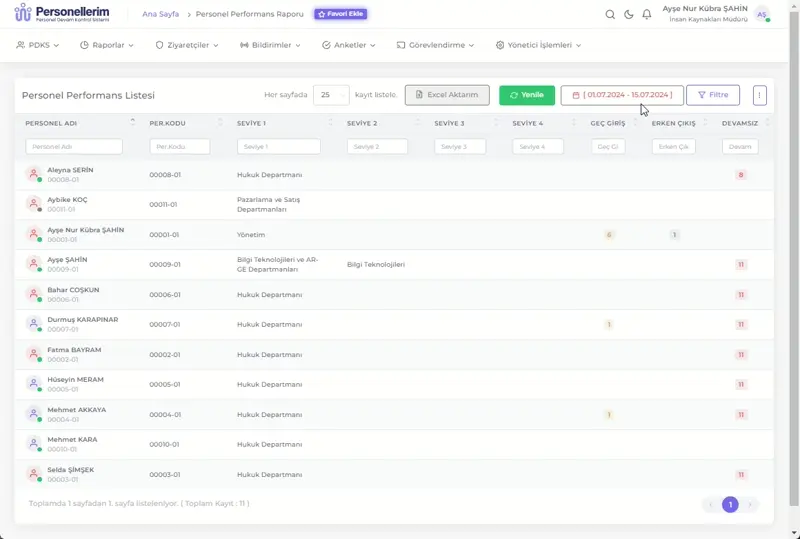
You can filter the Performance List by clicking the Filter button in the upper right corner of the table and using the filter options.
- Personnel Position: Used to select a specific personnel position. This field filters the entry/exit records of the personnel in the selected position.
- Group Pack 1, Group Pack 2, Group Pack 3: Used to filter personnel by specific groups. These groups are pre-defined according to the organizational structure and allow personnel to be listed according to specific group categories.
- Start Date: Specifies the start date of the performance data to be listed.
- End Date: Specifies the end date of the performance data to be listed.
After selecting the desired criteria from the filter options, click the Filter button to update the list by filtering the records according to the selected filter criteria.
Selecting Columns to Display: Click the icon in the upper right corner of the table to choose which columns to display.
Column Filters: Each column header contains a search field. Filtering is performed according to the text or numbers entered in this field, specific to that column.
Exporting the Performance Table to Excel
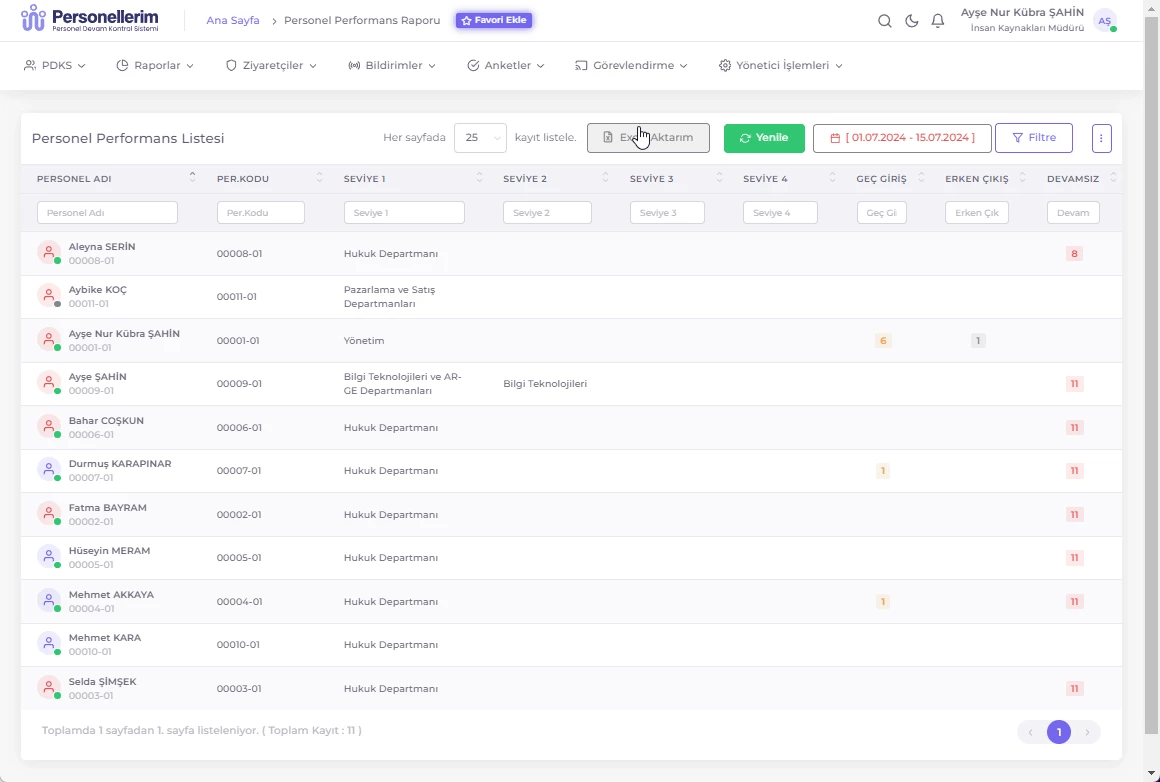
You can save the Performance Table displayed on the page as an Excel file by using the export function. Follow these steps:
- List the information you want to export as an Excel file in the Performance Table.
- Click the Excel Export button.
- Select the location on your computer where you want to save the file from the window that opens.
- Click the Save button.