Annual Leave Report
The Annual Leave Report allows you to view a detailed list of all personnel's annual leaves. By using this screen, you can collectively view the annual leave details of all personnel.
Annual Leave Table Definitions

- Personnel Name: The name of the personnel whose annual leave information is provided.
- Per. Code: Personnel code.
- Level 1-4: Information about the personnel's department/position hierarchy.
- Leave Period: The date range of the leave period.
- Entitled: The number of annual leave days entitled to the specified personnel within the leave period.
- Used: The number of annual leave days used by the specified personnel within the leave period.
- Remaining: The number of remaining annual leave days of the specified personnel within the leave period.
- Transferred: The number of annual leave days transferred by the specified personnel within the leave period.
- Status: The active or passive status of the specified leave period.
Annual Leave Table Filter Options
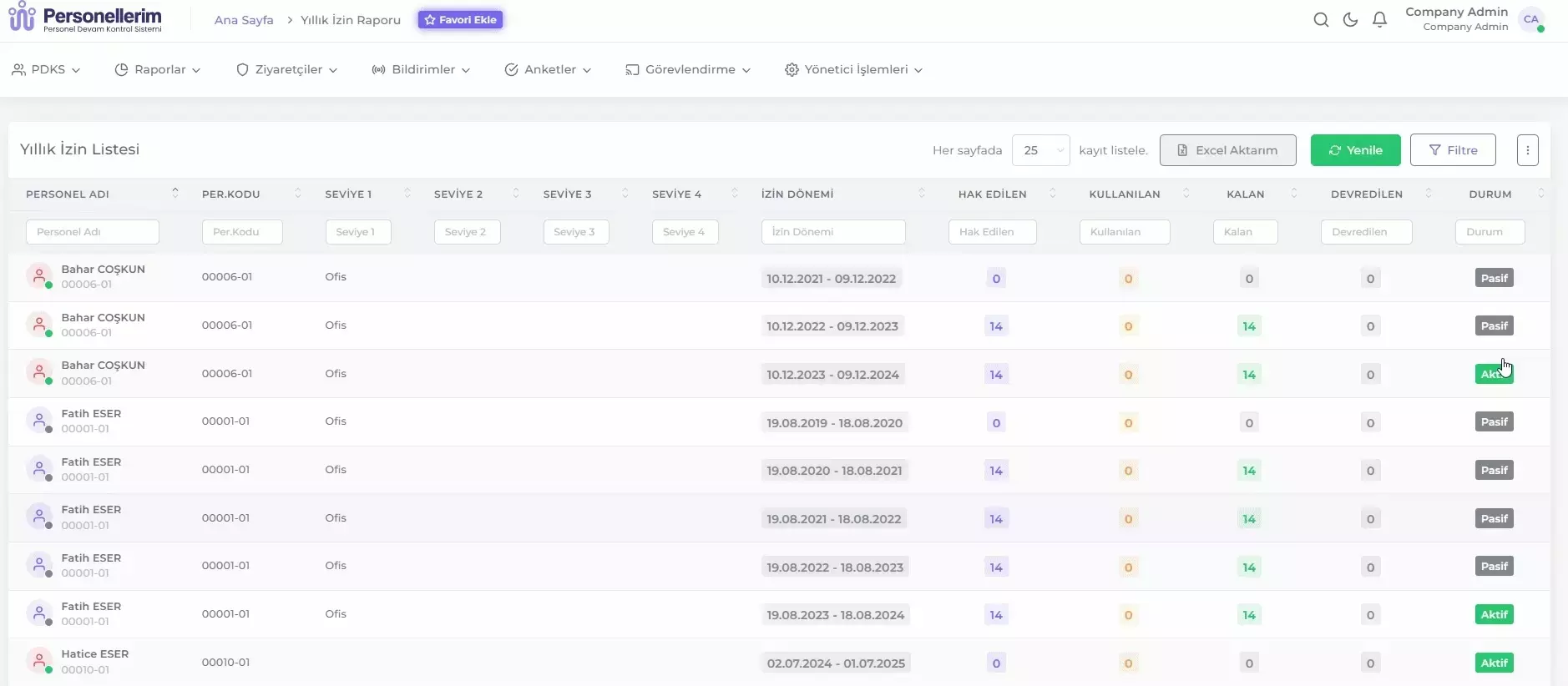
You can filter the Annual Leave List by clicking the Filter button in the upper right corner of the table and selecting the filter options.
- Personnel Position: Used to select a specific personnel position. This field filters the annual leave records of personnel in the selected position.
- Level 1-4: Used to filter personnel based on predefined groups according to the organizational structure. These groups allow personnel to be listed based on specific group categories.
- Start Date: Specifies the start date of the annual leaves to be listed.
- End Date: Specifies the end date of the annual leaves to be listed.
After selecting the desired criteria from the filter options, click the Filter button to update the list by filtering the records according to the selected filter criteria.
Select Columns to Display: Click the icon in the upper right corner of the table to select the fields you want to display in the table.
Column Filters: Each column header has a search field below it. This field allows filtering based on text or numbers entered for that specific column.
Exporting the Annual Leave Table to Excel
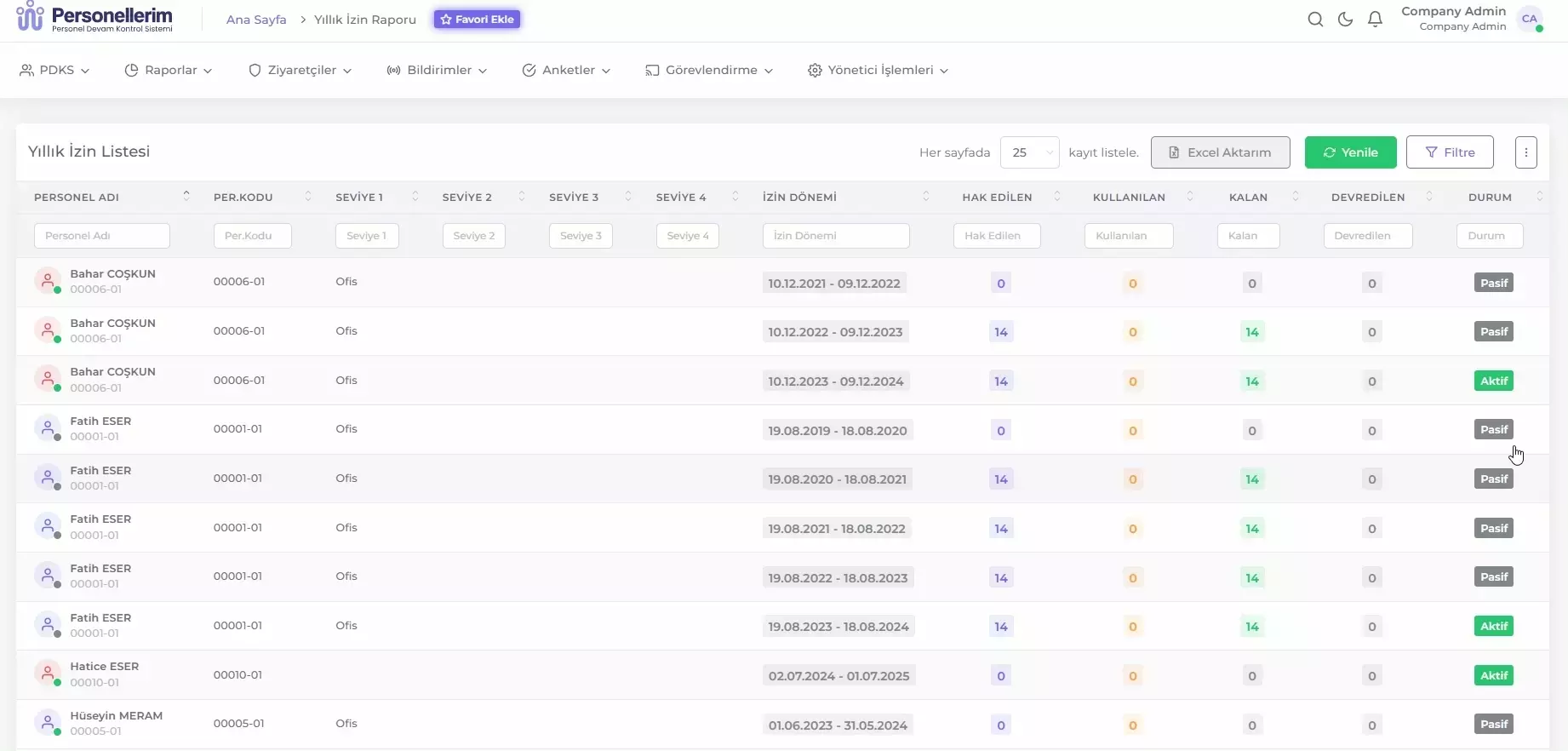
Use the Excel Export function to save the Annual Leave Table displayed on the page as an Excel file on your computer. Follow these steps:
- List the Annual Leave Table with the information you want to export to Excel.
- Click the Excel Export button.
- Select the location on your computer where you want to save the file from the opened window.
- Click the Save button.