Personnel Salary Management
The Personnel Salary Management screen is an interface used to manage employees' salary information. Through this screen, you can create, view, and edit salary records.
Personnel Salary Management Screen
- Records and manages the salary information of the personnel.
- Includes the salary type, amount, and currency.
- Enables the addition, updating, and deletion of salaries.
Salary List
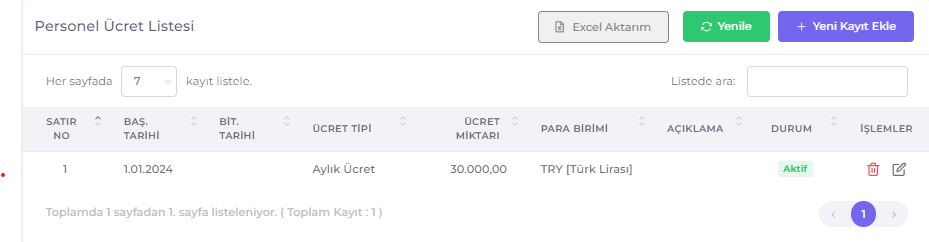
This section lists the salary records of the employee. The list includes the following information:
- Start Date: The start date of the recorded salary.
- End Date: The end date of the recorded salary.
- Salary Type: The type of salary.
- Salary Amount: The amount of salary.
- Currency: The currency of the salary.
- Description: Notes related to the salary record.
- Status: The active status of the salary record.
- Actions: Actions to be taken on the salary record. (Edit, Delete)
Salary Management for Selected Personnel
Salary Type: Specifies the period covered by the determined salary amount. Salary Amount: The amount of salary the employee will receive for the specified period.
Accessing the Personnel Salary Management Page
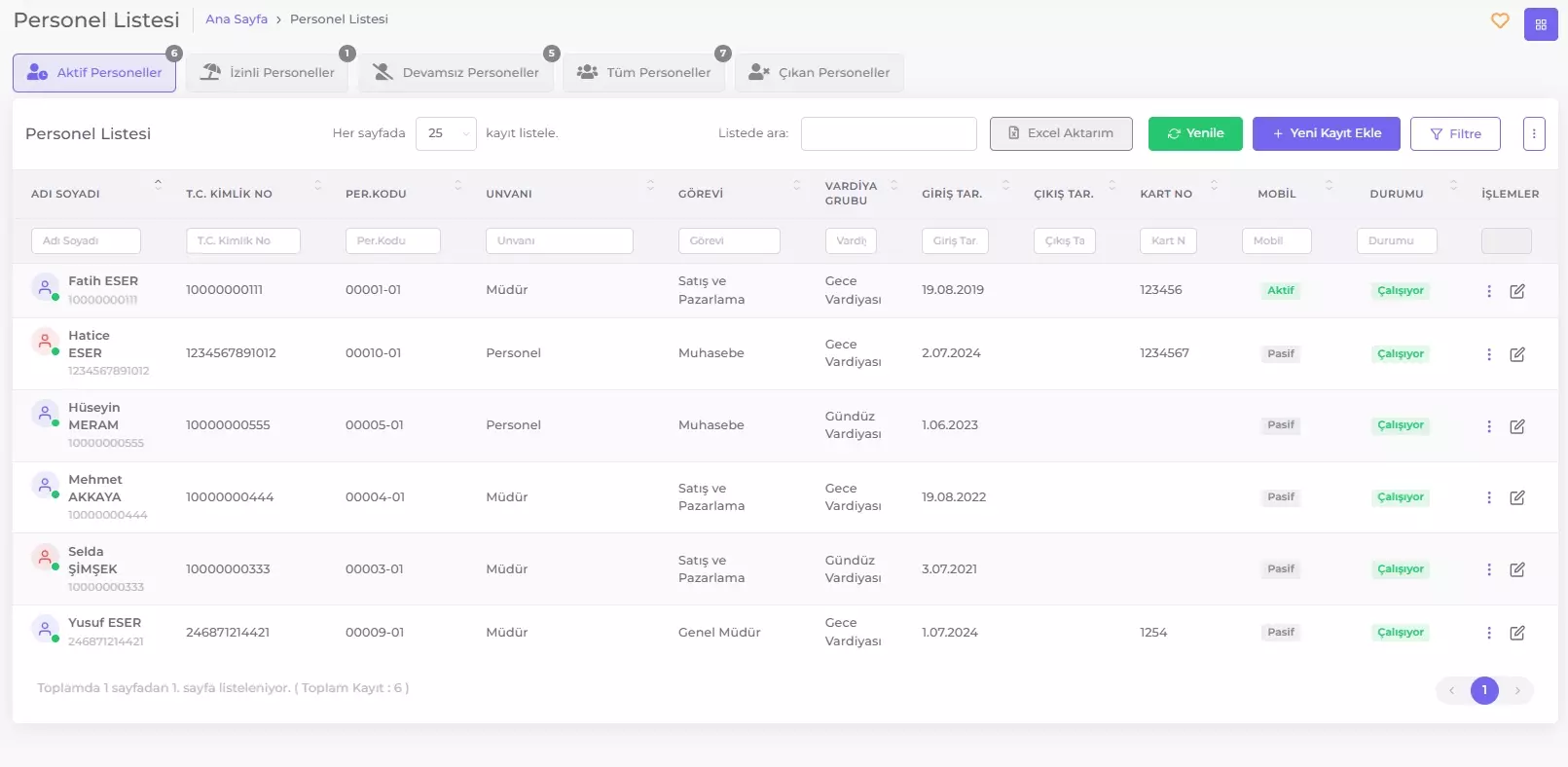
From the Personnel List screen, click on the icon at the end of the row of the personnel whose salary records you want to manage, and select "Salary" from the Action Menu.
In the personnel's Salary Management screen, the processes of adding, editing, and deleting records are as follows:
Adding a Salary Record for Selected Personnel
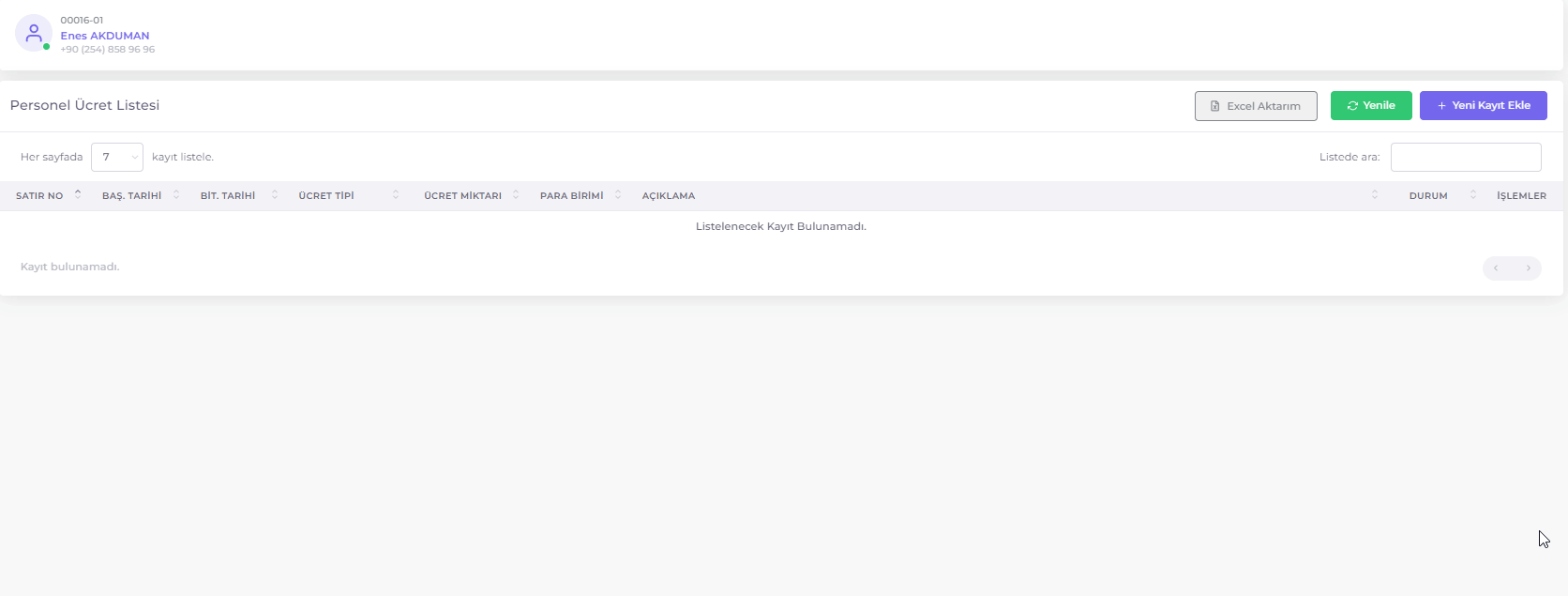
- Click the + Add New Record button.
- Enter Employee Name, Salary Type, Salary Amount, Currency, Start Date, End Date, and Description information.
- Click the Save button.
Editing a Salary Record for Selected Personnel
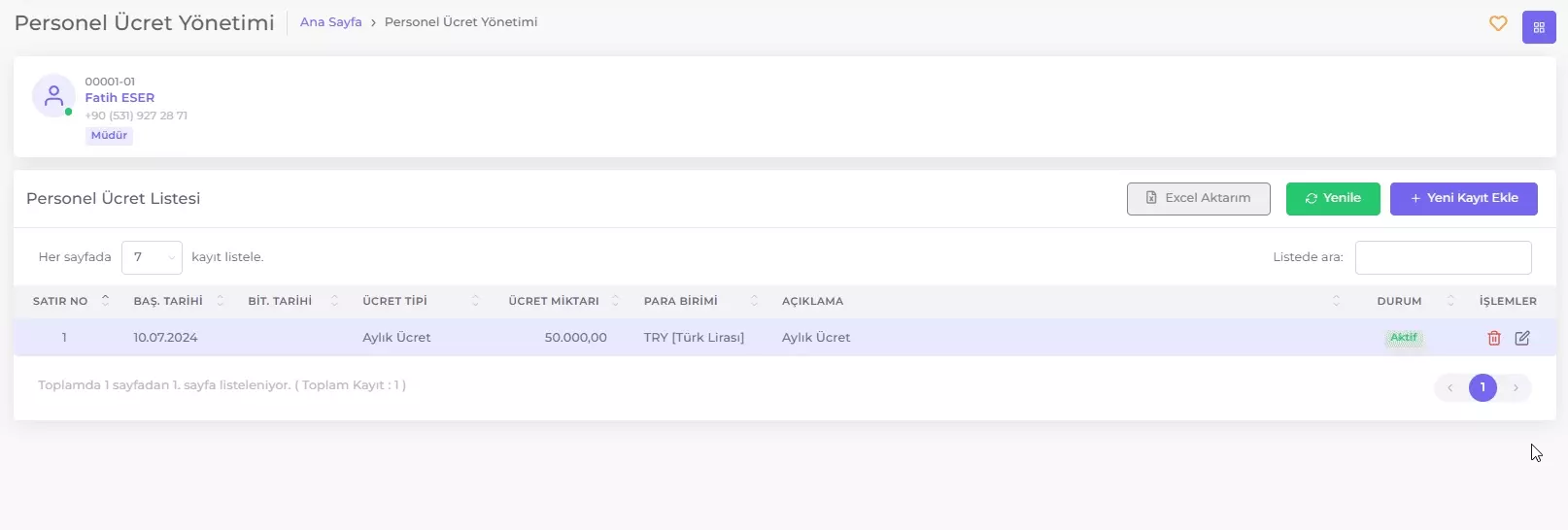
Click the Edit button at the end of the row of the record you want to update, make the necessary changes, and click the Save button.
Deleting a Salary Record for Selected Personnel
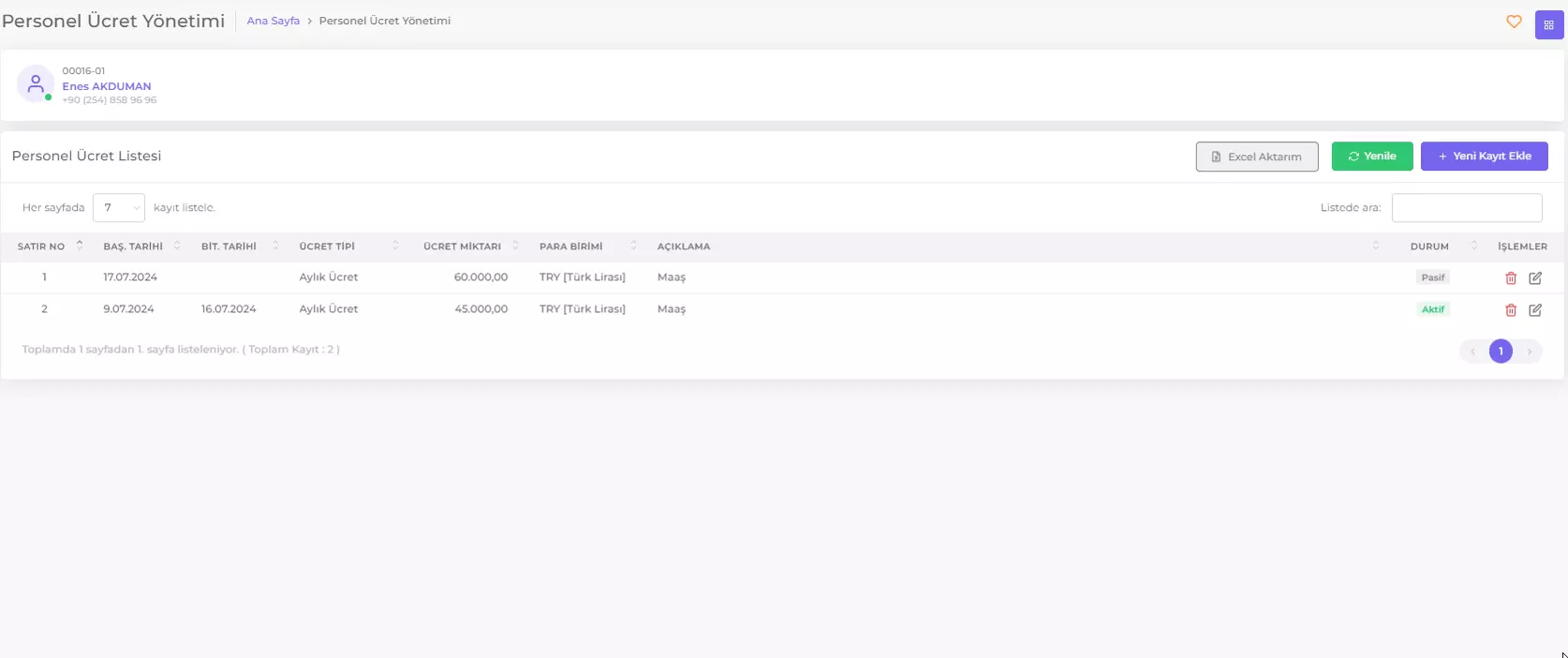
Click the Delete button at the end of the row of the record you want to delete, and the selected record will be permanently removed from the system.