Company Information Management
This screen is used for managing the basic information and settings of the company in the Personellerim PDKS application. In this section, the company name, address, contact information, and other important details can be defined. Additionally, various adjustments can be made through different tabs such as time parameters, notifications, SMS account information, and application settings.
General Definitions
This section contains the general information of the company. Here, you can enter details such as the company name, web address, email address, phone number, country, city, and district.
- Company Name: The full name of the company.
- Email Address: The official email address of the company.
- Country: The country where the company is located.
- City and District: The city and district where the company is located.
- Workday Start Time: The start time of the company's working hours (Company's Daily Turnover Time).
- Tax Office and Number: The company's tax office and tax number.
- Mobile User Role: Default Mobile User role.
- Latitude - Longitude: The company's location information.
Steps
- Enter the necessary information.
- Click the Save button to save the information.
Adding a Company Logo
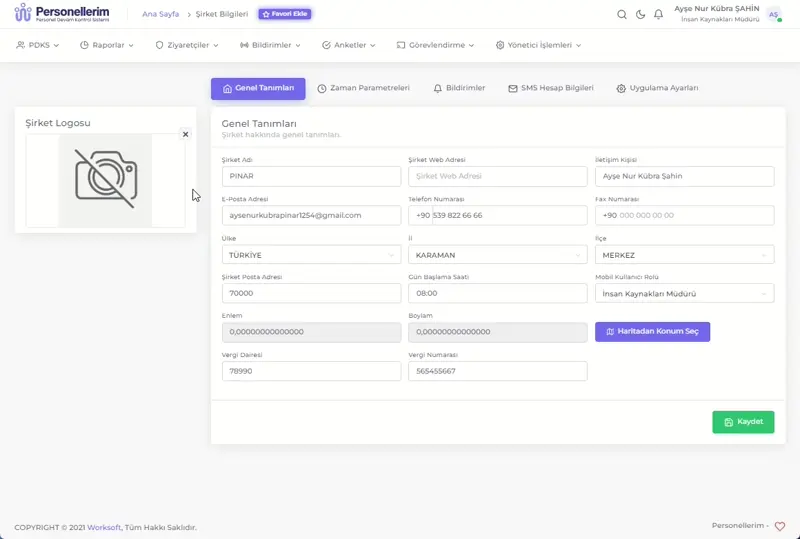
- Click on the Company Logo area on the left.
- Click the Upload button.
- Select the image file from your computer that matches the specified file types.
- Click the OK button.
- Click the Save button to save the company logo.
Defining the Company Location
- Go to the General Definitions tab.
- Click the Select Location on Map button.
- Move the marker to the company's location.
- Click the OK button.
- Click the Save button to save the company location.
Time Parameters
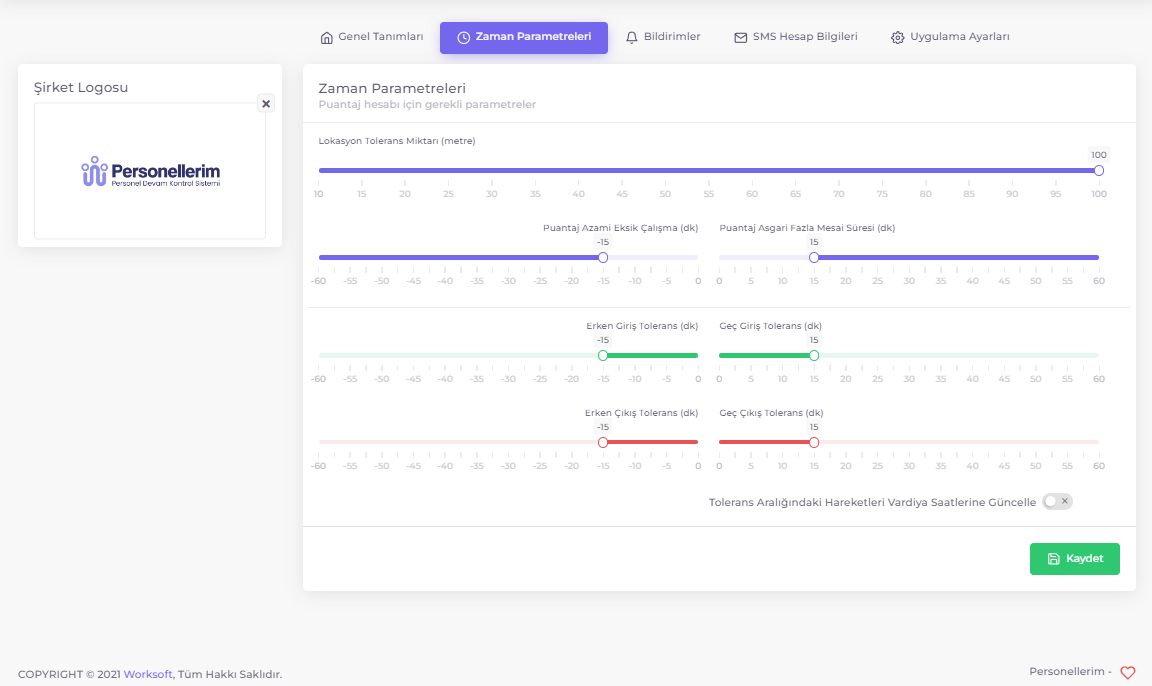
This tab is used to set working hours and tolerances.
- Minimum Overtime Duration (min): The minimum limit for overtime. Durations below this limit are not counted as overtime.
- Location Tolerance Amount (meters): Location verification tolerance.
- Early Entry and Exit Tolerance (min): Tolerance periods allowed for early entry and exit of employees.
- Late Entry and Exit Tolerance (min): Tolerance periods allowed for late entry and exit of employees.
Steps
- Set the time parameters.
- Click the Save button to save the settings.
Notifications
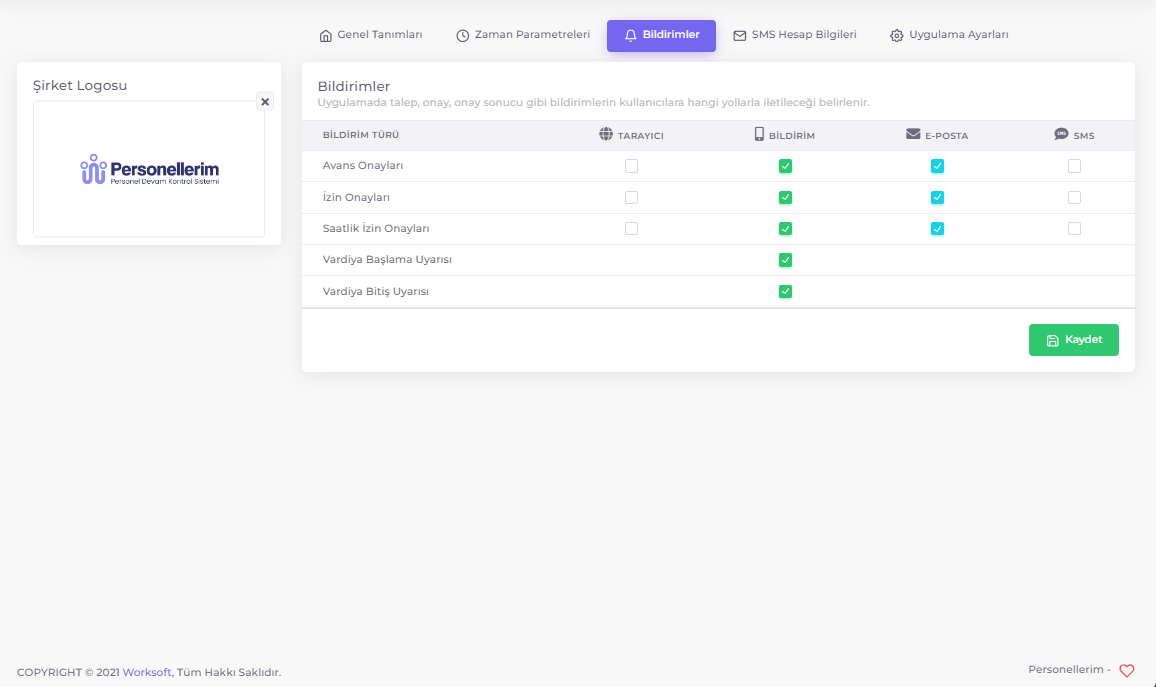
Notification types and methods to be sent to users can be set.
- Advance Approvals: Notifications sent when employees' advance requests are approved or rejected.
- Leave Approvals: Notifications sent when employees' leave requests are approved or rejected.
- Hourly Leave Approvals: Notifications sent when employees' hourly leave requests are approved or rejected.
- Shift Start Reminder: Reminder notifications sent to employees shortly before their shifts start.
- Shift End Reminder: Reminder notifications sent to employees shortly before their shifts end.
Steps
- Select the notification types and methods (Browser, Notification, Email, SMS).
- Click the Save button to save the settings.
SMS Account Information
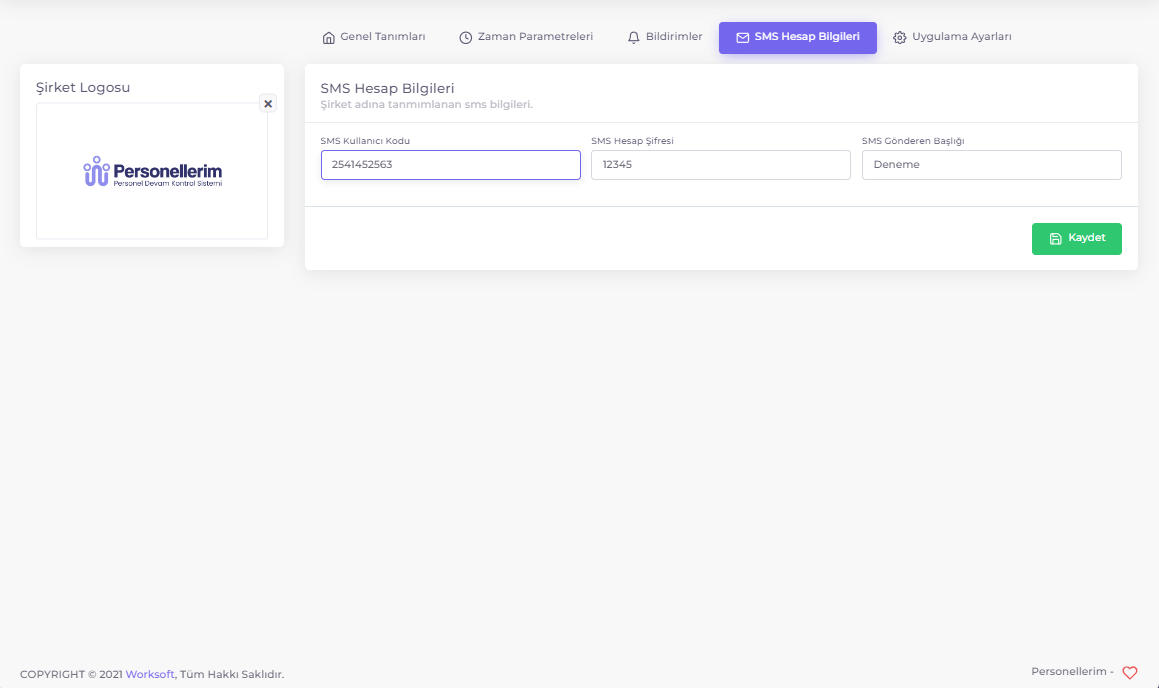
Enter the account information required to send SMS on behalf of the company.
- SMS User Code: The user code assigned specifically to your company by the SMS service provider. This code is used for authentication during SMS sending.
- SMS Account Password: The security password provided by the SMS service provider for accessing your company's SMS account.
- SMS Sender Title: The sender name or title displayed on the recipient's phone during SMS sending. This title typically includes your company name or an identifier you specify.
Steps
- Enter the necessary information.
- Click the Save button to save the information.
Application Settings
The application settings tab allows detailed settings such as group titles, custom field titles, subordinate employee titles, and level information.
Flow Parameters
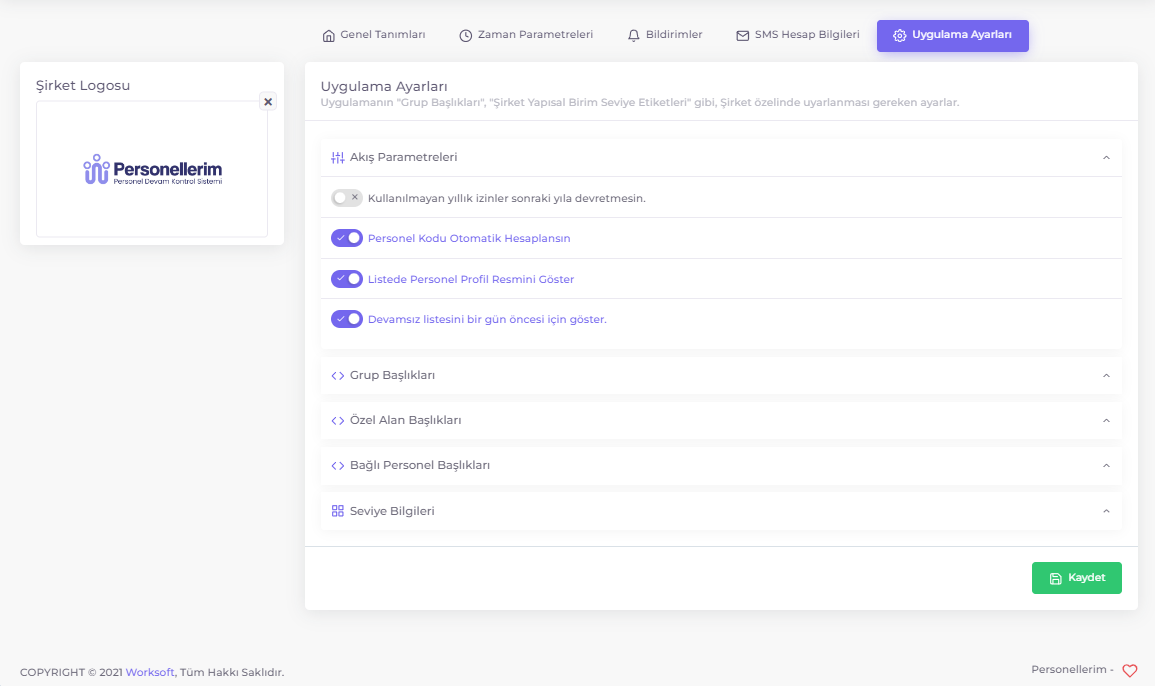
- Unused Annual Leaves from Previous Years Should Roll Over to the Following Years: This parameter allows annual leaves that employees did not use within a year to be carried over to the next year. For example, if an employee did not use 5 days of annual leave in 2023, these leave days are transferred to 2024, and the employee can use these 5 days in 2024.
- Usage Status: When this feature is enabled, annual leaves automatically roll over to the next year.
- Example: 5 days of leave unused in 2023 are added to the 2024 leave balance.
- Automatically Calculate Employee Code: This parameter ensures that the employee code is automatically generated when a new employee is added. This reduces manual entry errors and ensures the uniqueness of employee codes. If you use custom employee codes, you can disable this option.
- Usage Status: When a new employee is added, the system automatically generates a unique employee code.
- Example: The system automatically assigns the code "00005-01" to a newly added employee.
- Show Employee Profile Picture in List: This parameter ensures that employee profile pictures are displayed in employee lists.
- Show Absence List for Current Day: Select whether to display the absence information for the current day or the previous day on the homepage and Employee List.
- If disabled, the option "Show Absence List for the Previous Day" becomes active. The Employee List will additionally display the absence list for the previous day under the "Absent Employees (Yesterday)" tab.
Group Titles
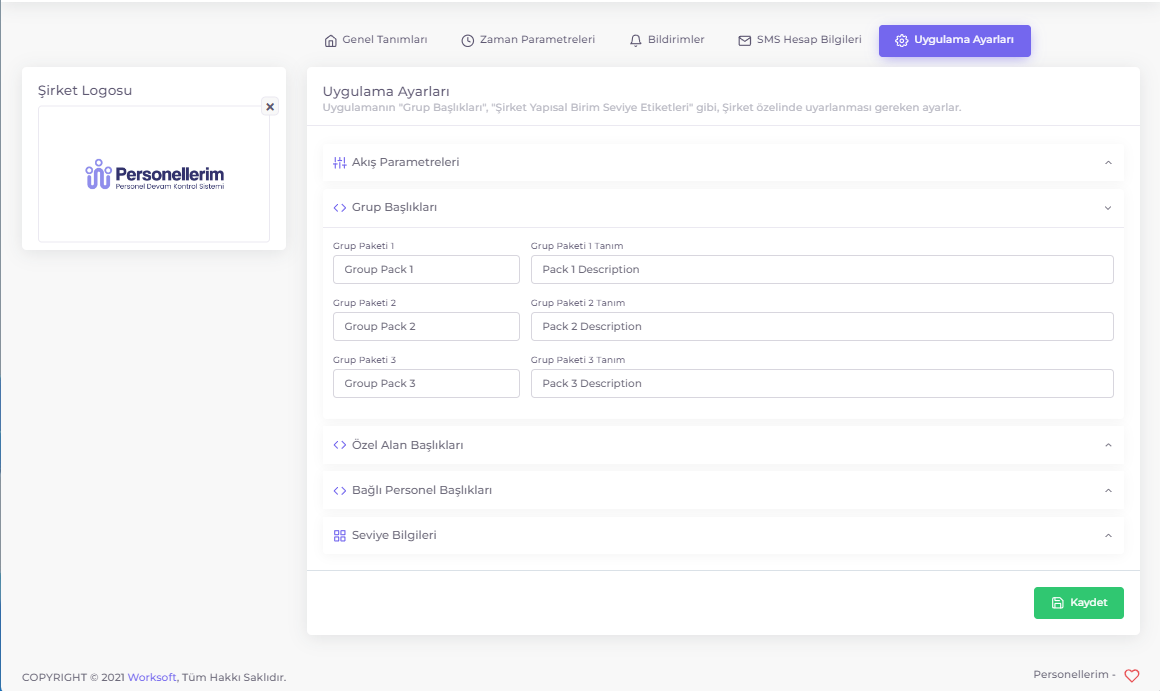
You can edit the titles of the groups used in Employee Group Management here.
Custom Field Titles
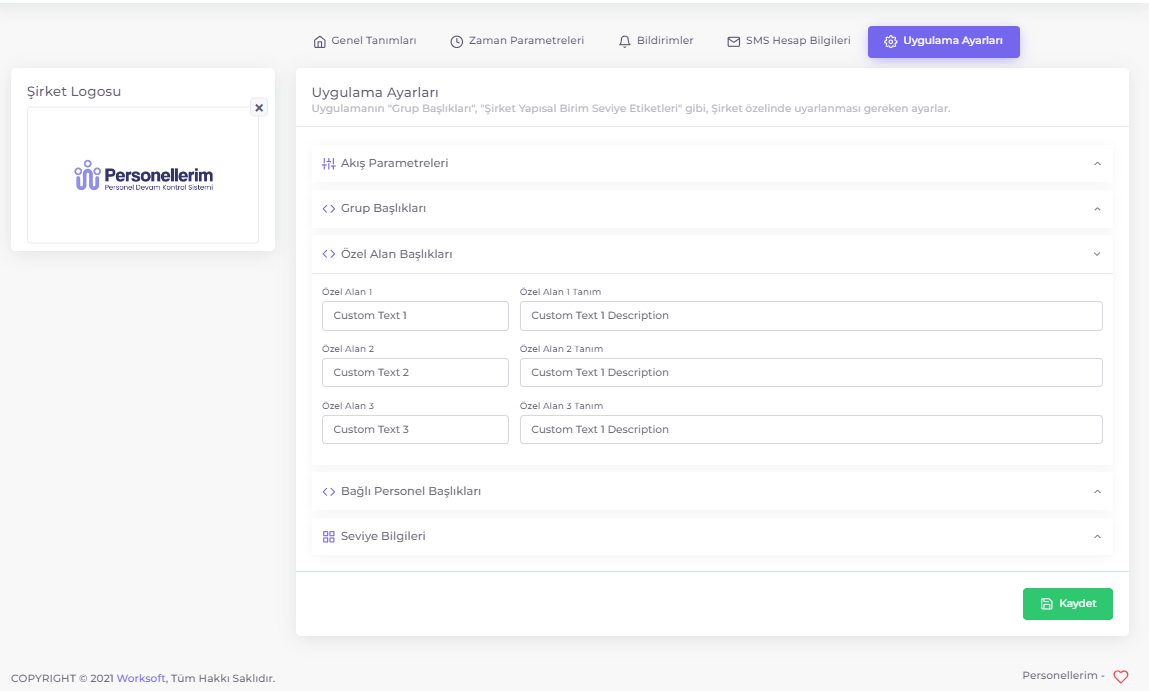
In this section, you can enter the titles and descriptions of custom fields.
Custom field titles allow you to define additional information to be used in the employee management process within the Personellerim PDKS application. These fields enable you to enter customized information according to the needs of your company, outside the standard employee information. Custom field titles appear as additional information in employee cards and can be managed.
Example Usage:
- Custom Text 1: Language Proficiency
- Custom Text 1 Description: Languages spoken by the employee and proficiency levels.
- Custom Text 2: Project Participation
- Custom Text 2 Description: List and details of projects the employee has participated in.
- Custom Text 3: Occupational Safety Training
- Custom Text 3 Description: Occupational safety training received by the employee and dates.
Subordinate Employee Titles
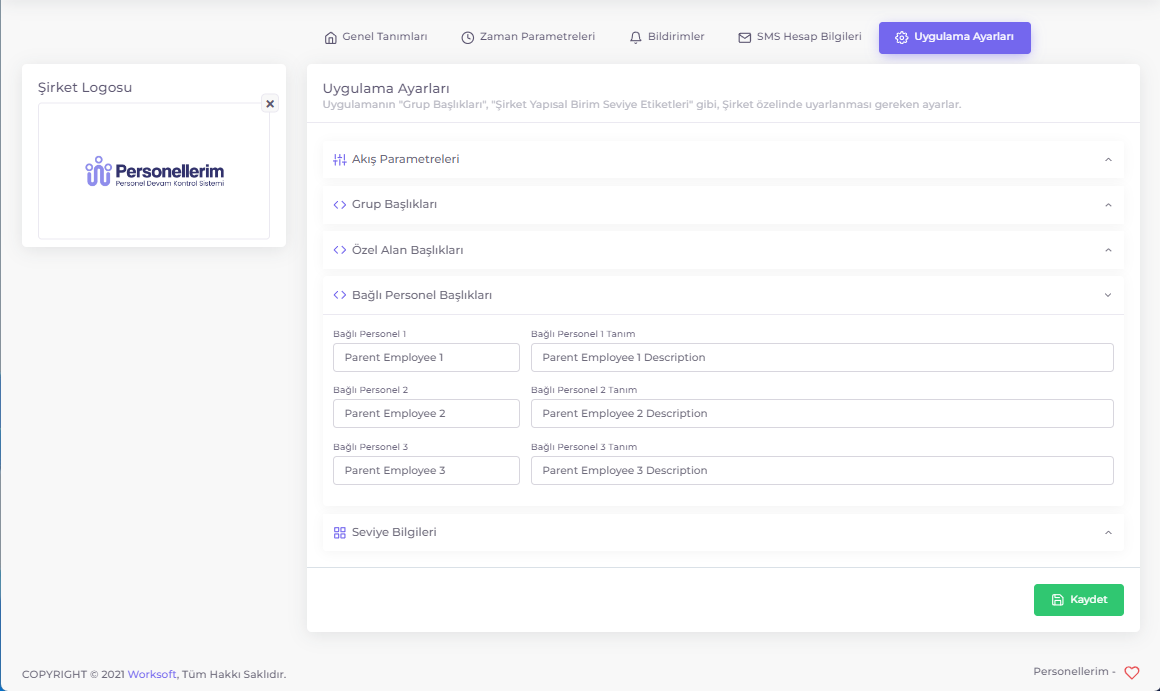
Subordinate employee titles allow you to determine the superior employee to whom an employee is subordinate within the Personellerim PDKS application. These fields can be related to company structural units or used independently. This feature is especially important for clearly monitoring and managing hierarchical structures.
Example Usage:
- Parent Employee 1: Director
- Parent Employee 1 Description: The director to whom the employee is subordinate.
- Parent Employee 2: Manager
- Parent Employee 2 Description: The manager to whom the employee is subordinate.
- Parent Employee 3: Team Leader
- Parent Employee 3 Description: The team leader to whom the employee is subordinate.
Level Information
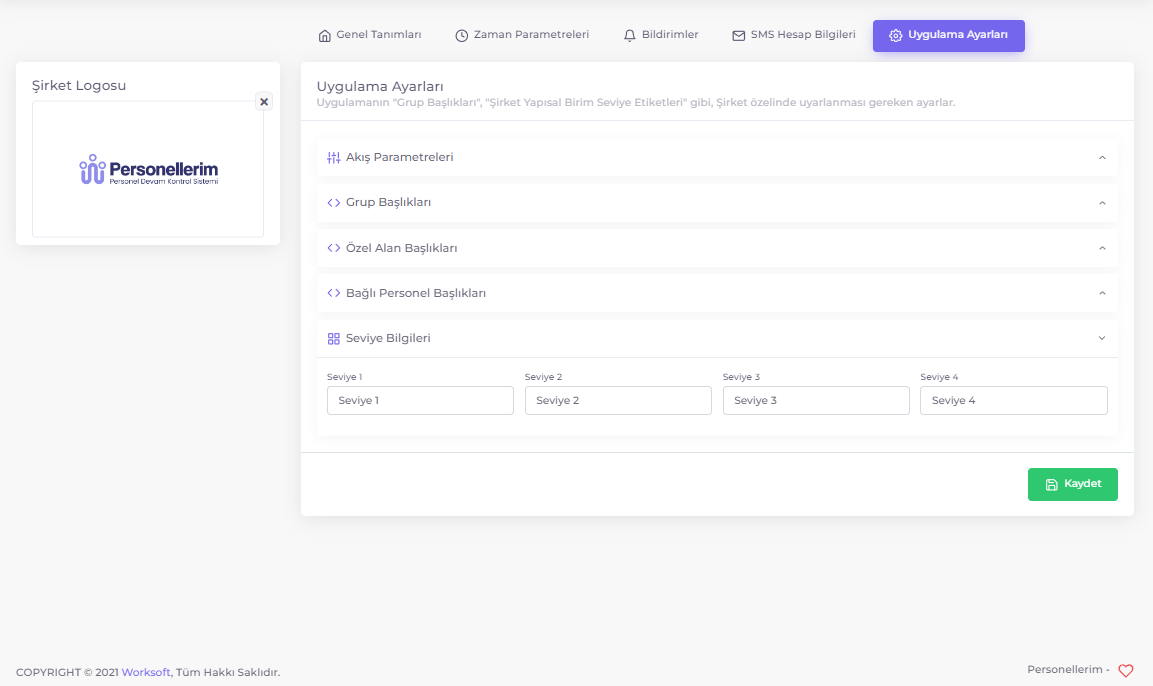
Level names and descriptions of company structural units.